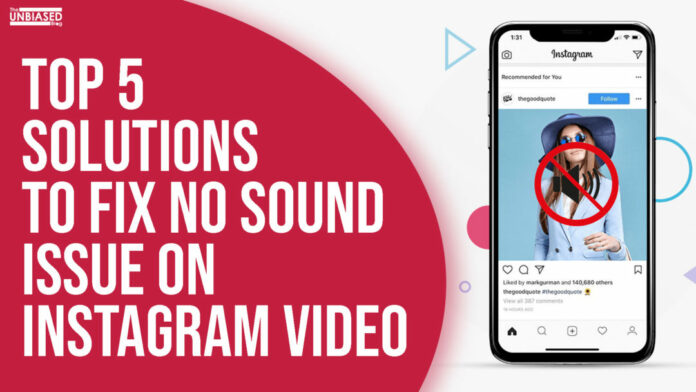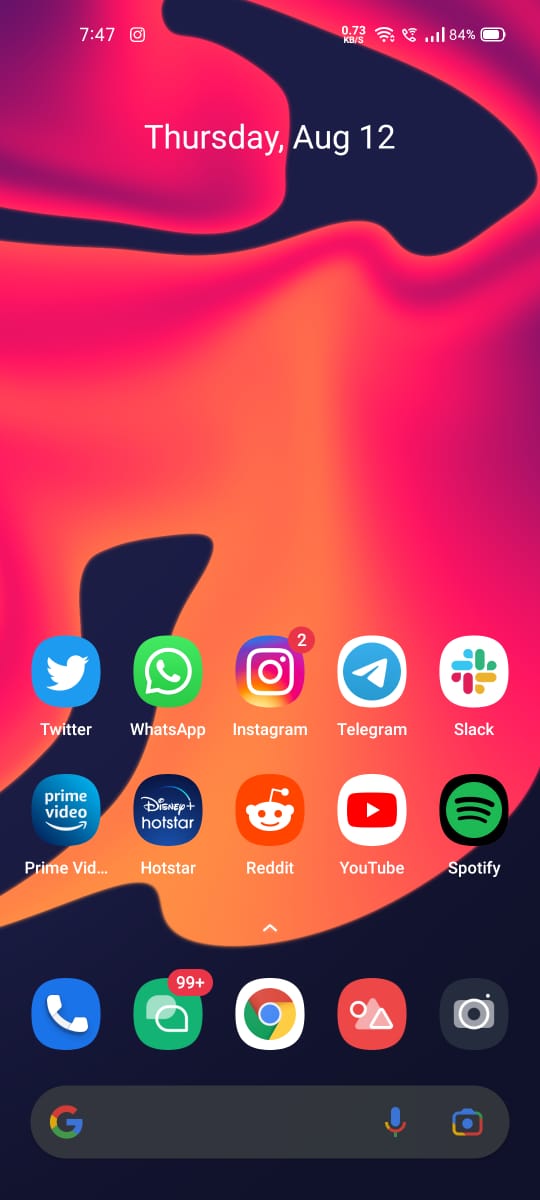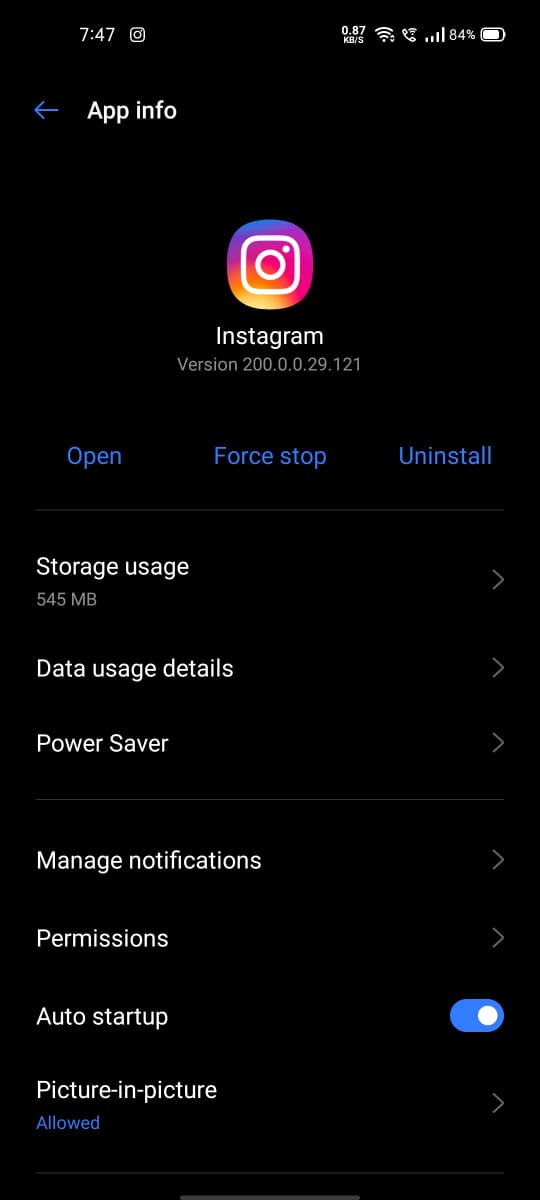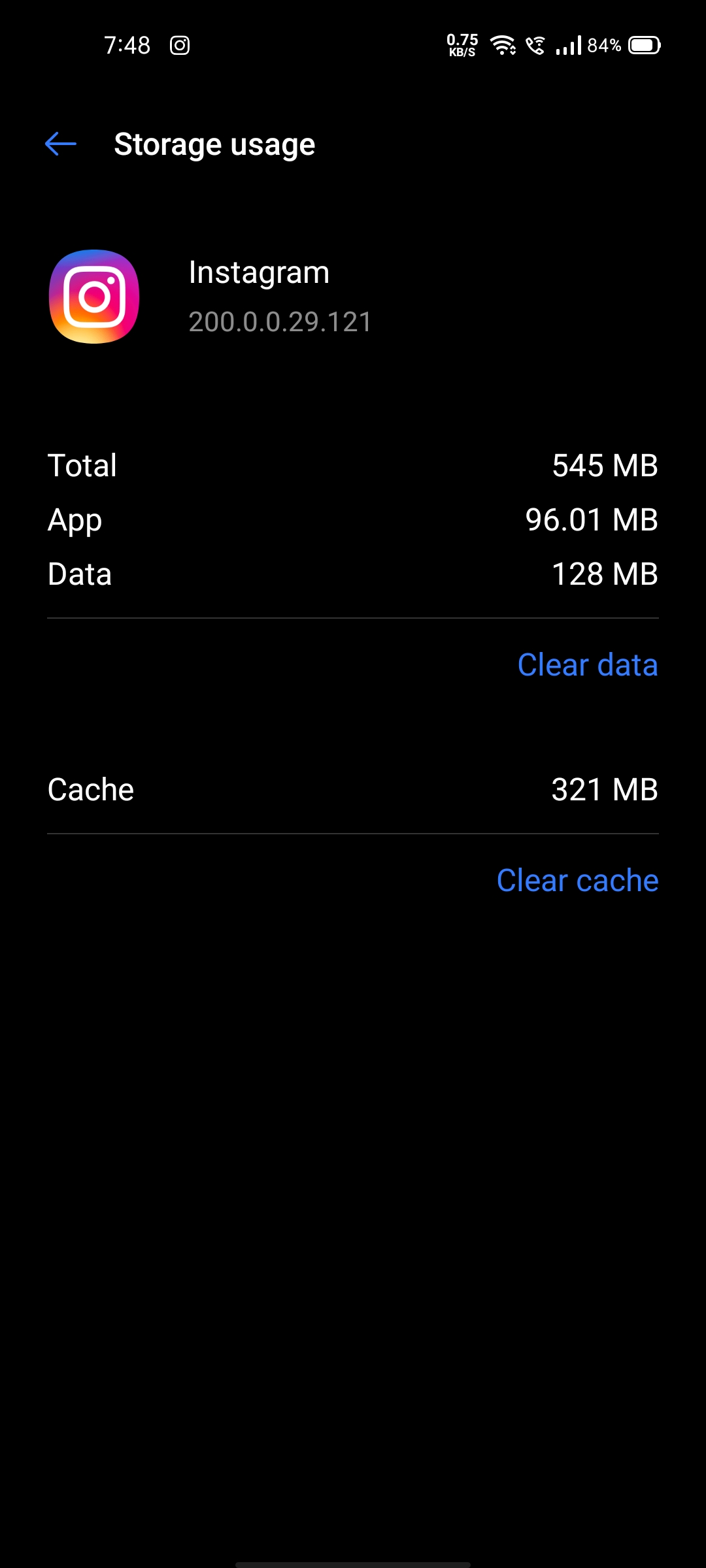Instagram is a social media platform that introduced a lot of changes in the past. With the implementation of IGTV, Reels, and Stories to the platform, it became an essential part of our lives whether you are using this space for content creations or for fun and entertainment purposes. It feels discouraged when our social account encountered any issues or features that don’t work well for everyone. Sadly, Instagram has been facing major and minor bugs which begin from stories not loading, not been able to send or receive messages on Direct Messages, Login issues, etc. Meanwhile, the most annoying bug which we’ve heard is that most of the users are facing is sound stopped working while watching stories. If you’re someone who’s been facing this problem in your smartphone, we’ve compiled the top 5 solutions to fix No Sound on Instagram Video.
Also read, Moto G60s launched with MediaTek Helio G95 SoC and more
How to fix Instagram sound not working on Mobile
1.Check Volume
The initial step is to check if your device’s volume has been disabled or not. If it’s not, you can always re-confirm it. If. you’re someone like me who is into iOS and you’ve put your device into silent mode, you need to disable that in order to get the sound problem fixed on your iOS device. Check if your smartphone is connected to any external audio source i.e, Speakers, earphones, and headphones; and re-confirm the volume levels too.
2.Update and Restart the App
If you are still facing this sound problem on your phone then there could be a possibility that developers of Instagram had already fixed this bug for the other users. For this, you need to visit the Play Store or App Store and head towards ‘Instagram’ and update your Instagram app on your device and restart the application to check whether the problem remains to persist for you or not.
3.Restart Phone
If you are still facing this issue even after checking the volume and updating your app then the other step is restarting your device which will clear every background running an application that is causing these no sound issues.
4.Clear App Cache
If you are using Instagram for a longer period then there is a probability that this application has collected cache over the time which collected your cache data too. Well, you can erase your app cache data by deleting the cache to fix this bug for you.
HOW TO CLEAR APP CACHE DATA ON MOBILE?
- Open Settings on your device and then open Apps and Notification, now find Instagram there.
- Now, open Storage and Cache and tap on the Clear cache option over there.
After all, this, go and restart the Instagram app by signing in and check if the issue is gone.
5.Sign Out and Sign In
Sometimes these bugs are fixed just by signing out and re-signing into your Instagram account if you’re someone who doesn’t know how to sign out and sign in with your account credentials then follow this tutorial below
HOW TO SIGN OUT AND SIGN IN AGAIN ON INSTAGRAM?
- On the bottom bar, click on your profile picture which is at the bottom right side of your screen. After doing so, it’ll redirect it to your Instagram Profile Page.
- Now click on the option which is situated at the top right section of the corner and then tap on settings
- Now scroll down to the last option and click on ‘Logout Account’
- Re-Login in the app with your account credentials to check the changes.
- First tap on the profile picture which is at the bottom of the right. Then click on the three parallel horizontal lines located at the top right corner and choose Settings.
- Now scroll down till you get to the end of the page and then click on that log-out option.
- Reopen the app and log in to see any changes with that issue.
Well with that said, do let us know your opinions on this post Top 5 Solutions to Fix No Sound on Instagram Video by dropping a comment down below.