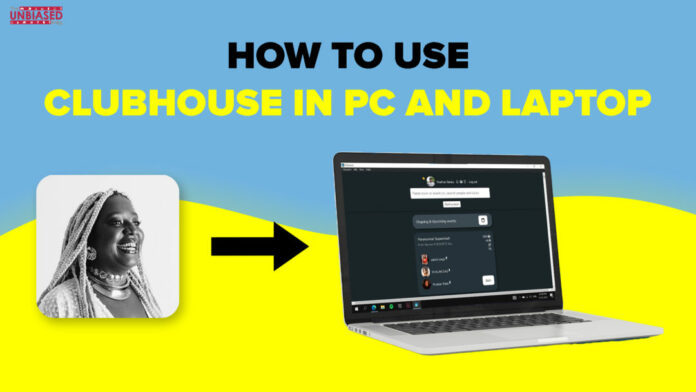There’s an absence of a web interface or official app for desktop for the Clubhouse service which means people are unable to run the app on the desktop. For that, we’ve got you covered with this guide to How to use Clubhouse on a PC.
The Clubhouse app is a voice-based chat platform that debut last year on iOS but it recently made its way into Android as well. It’s an Audio Media based app that authorizes you to ‘Drop in & drop out’ of group meetings; means you cannot make video calls or a text conversation in that audio group.
Although, Clubhouse has been around since 202 its admiration was raised when Elon Musk suddenly decided to host a room on this platform. Currently, you can only participate in the app through an invite for Android. A lot of high-profile names are already on Clubhouse such as Elon Musk, Chris Rock, Oprah Winfrey, Mark Cuban.
There are a lot of categories that are available in the clubhouse from Tech to comedy to everything in between. Once you get to the end of signing up, you can choose a bunch of interests & based on that interest clubhouse will follow some people for you and also give you some recommendations as to which room you might like to join. It’s an app that enables you to talk with like-minded people who want to talk or hear about the same stuff as you do.
Also read, Clubhouse expected to soon add the ability to report rooms
Method 1: By getting access to an application known as Club Deck.
– Visit any of your preferable browsers on your PC.
– Now visit the Club deck official website by clicking here.
(https://www.clubdeck.app/)
– Now hit on the “Download” button to begin the process of downloading
– Once the download is finished off, further start the installation process of that app
– After the app installation, enter your phone number credentials below.
– It’ll ask for an OTP code for beginning the verification code.
– That’s it! Now you can use Clubhouse on your PC.
It also holds some additional and attention-seeking features such as can record the clubhouse room, can attach a better microphone for an enhanced voice experience and also delivers real-time insights about the audience.
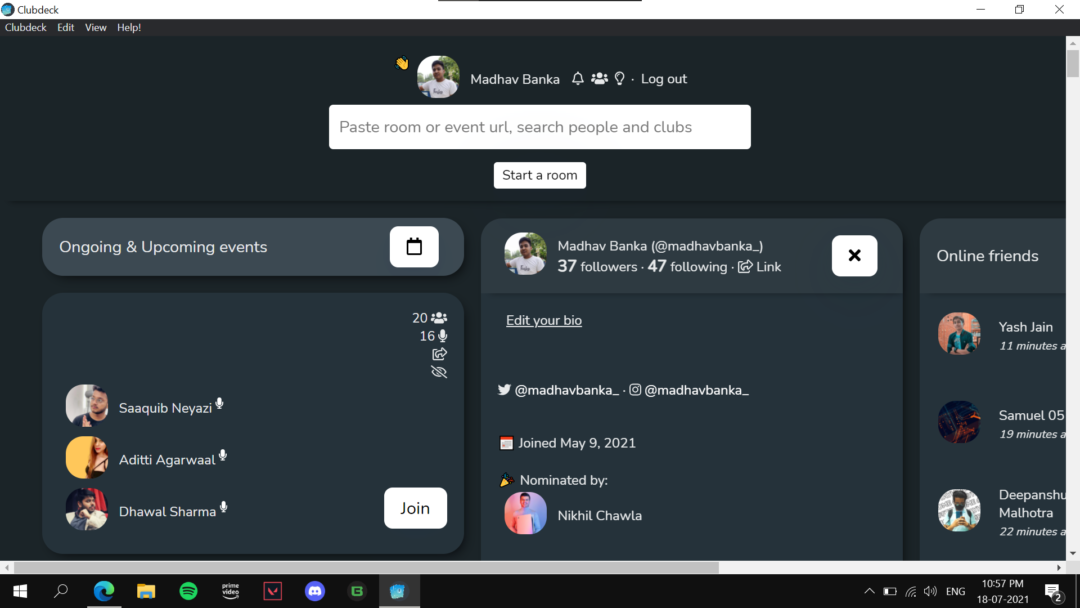
Note: Club deck application is not officially affiliated with Clubhouse app. Using the app could also outturn in your account being suspended if it breached the company’s terms and conditions.
For some concerned reasons, if you feel that the ClubDeck app is not the way how you should proceed with the Clubhouse on your PC and Laptops, here’s another method that will help you if you feel that ClubDeck is not safe for your account.
Method 2: By BlueStacks
Bluestacks is a popular Android emulator that can be used to run android apps on PC and Laptops. Here are the following steps:-
– Visit your preferred browser on your PC/Laptop.
– Visit the Bluestacks official website
(https://www.bluestacks.com/)
– Enter on the “download” button to proceed further
– Once the Bluestack is downloaded, hit for the installation process and run the application.
– After setting up the Bluestacks, Visit the Google Play Store
– Enter your Google Account credentials to activate downloading applications on Play Store.
– After setting up your email id, Navigate towards the search box and search ‘Clubhouse’
– Click on the install button and soon it’ll be installed in your bluestack app.
– if you already have an account then sign up to the app via OTP.
– That’s it!
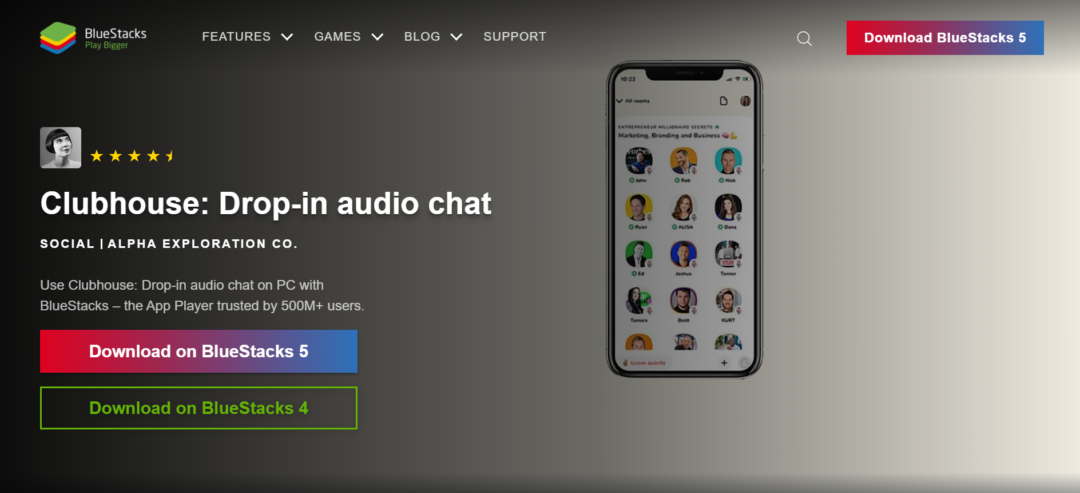
Well with that said, do let us know your opinions on this post How to use Clubhouse on a PC by dropping a comment down below.