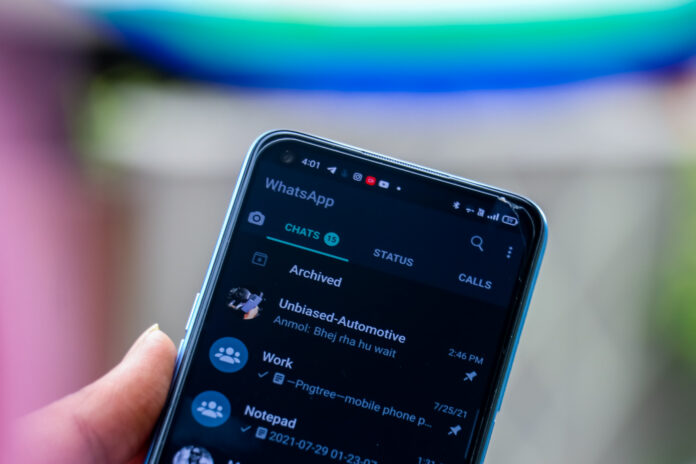Everybody out there urges for extra privacy. Right? So, WhatsApp has come up with another amazing feature for hiding the archived chatbox, but for now, it’s only available for Android users. For those who don’t know what Archive Chats are? Then you are in right place, it’s a feature in WhatsApp to hide conversations and you can later navigate towards those chats in the archived chats folder on the upper side of the main WhatsApp screen. The conversation will stay hidden until it won’t be removed from the archived box. Now, if you keenly reading and wanted to know that ‘How to remove Archived Box from top of the WhatsApp‘.
Also read, Google Maps for iOS gets support for Interactive Widgets
HOW TO REMOVE ARCHIVED BOX ON ANDROID DEVICES
- Open WhatsApp on your Android device.
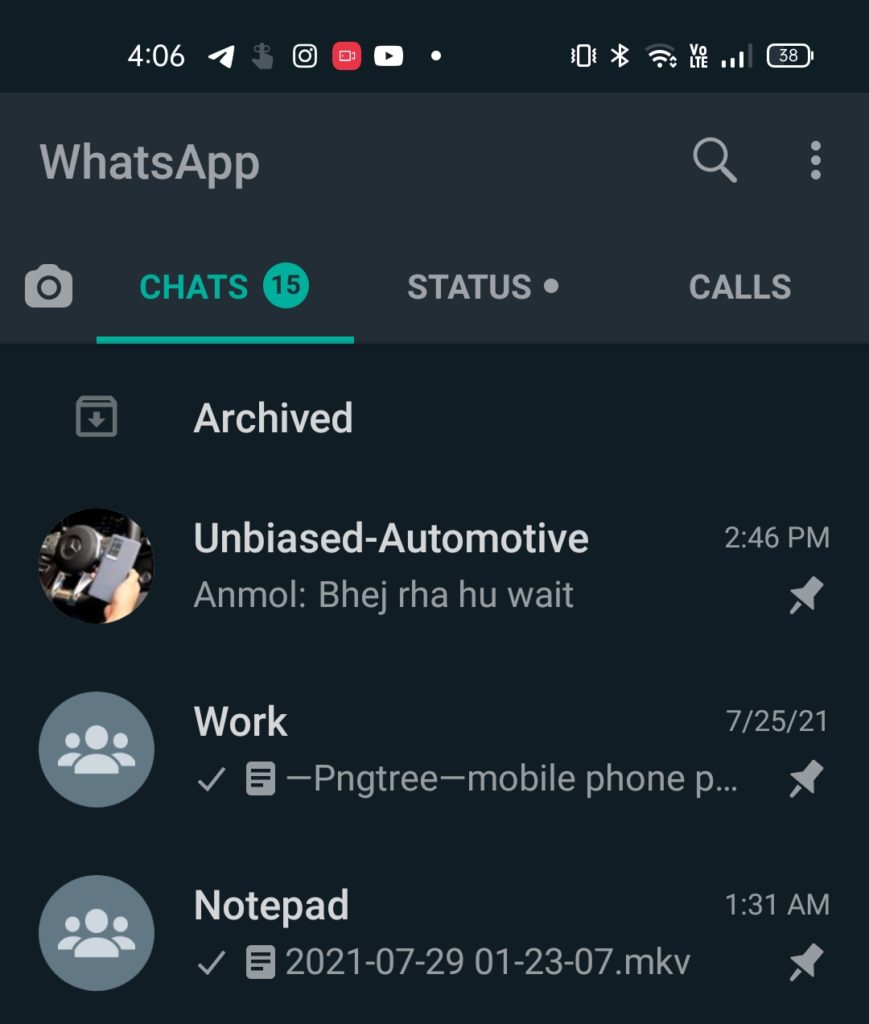
- So, if you haven’t archived any chat yet then first you have to archive one or more chats to get that archived chat box over the top of the screen.
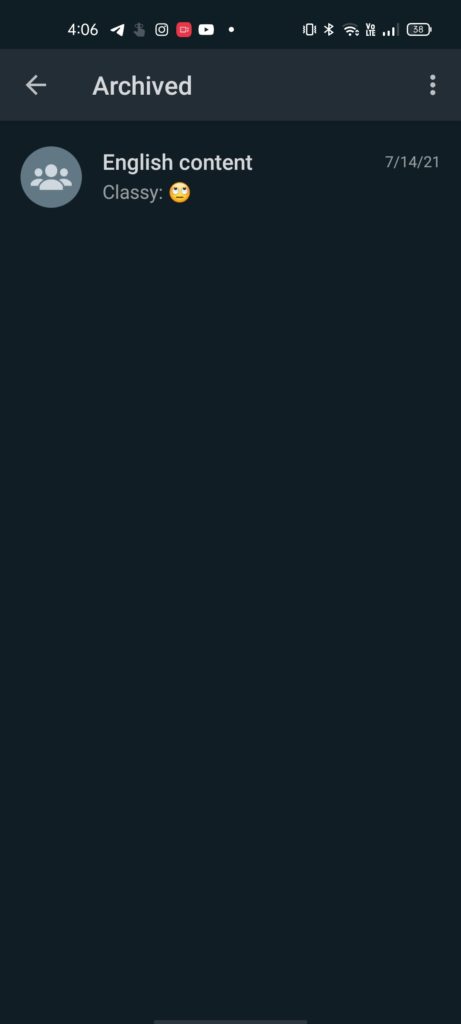
- After clicking on that archived chatbox, you will find ‘three dots’ on the right top corner.
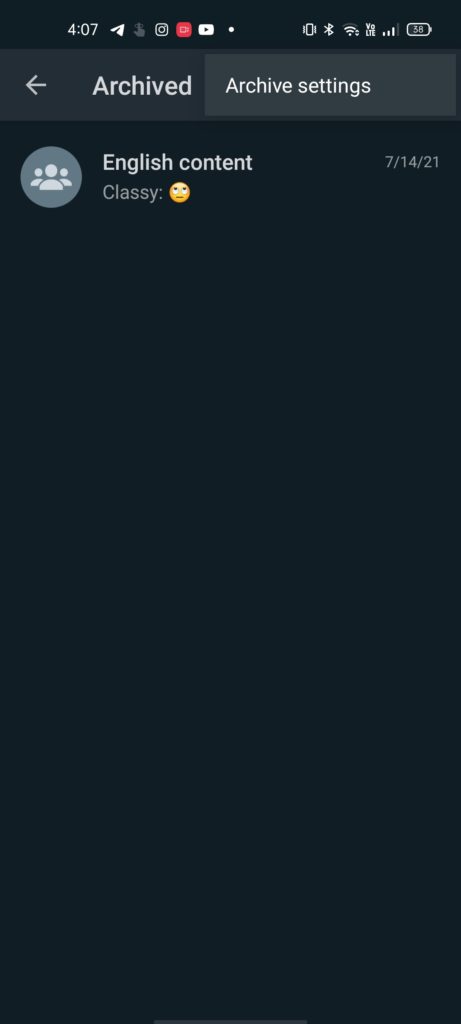
- Now, select the three dots to open ‘Archive Settings’.
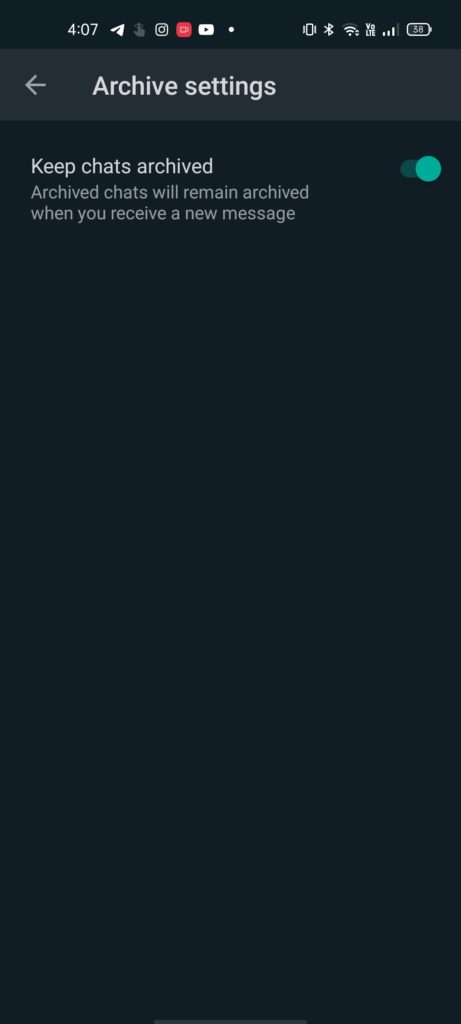
- Now click on the ‘Keep Chats Archived’ and disable it.
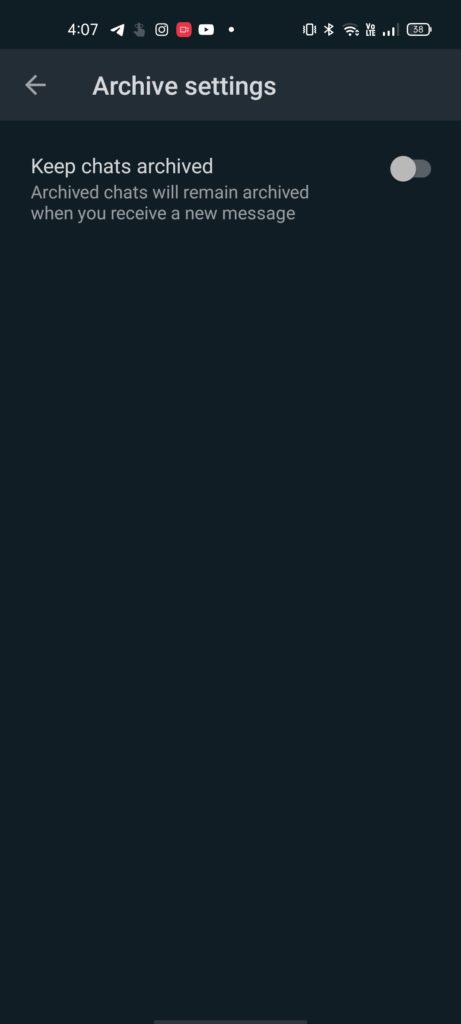
And now the archive box that was appearing on the top of your WhatsApp home screen is finally removed. The archived chats will remain hidden until you won’t receive any new messages from one of those archived chats. Once, you’ll receive a message from your archived chats, it will pop up on your main WhatsApp chat screen just like any other regular message.
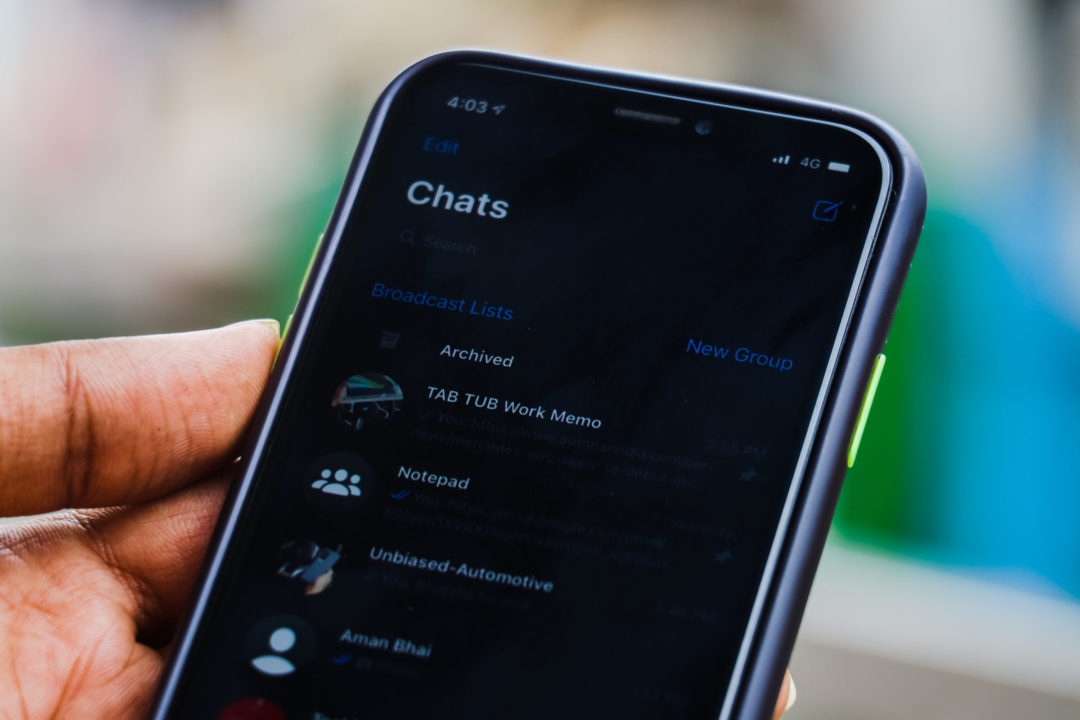
Sadly, there is no way to hide archived chats on iOS yet. But iPhone users can hide WhatsApp with an app lock.
HOW TO LOCK WHATSAPP ON iOS DEVICES
- Open WhatsApp on your iOS device.
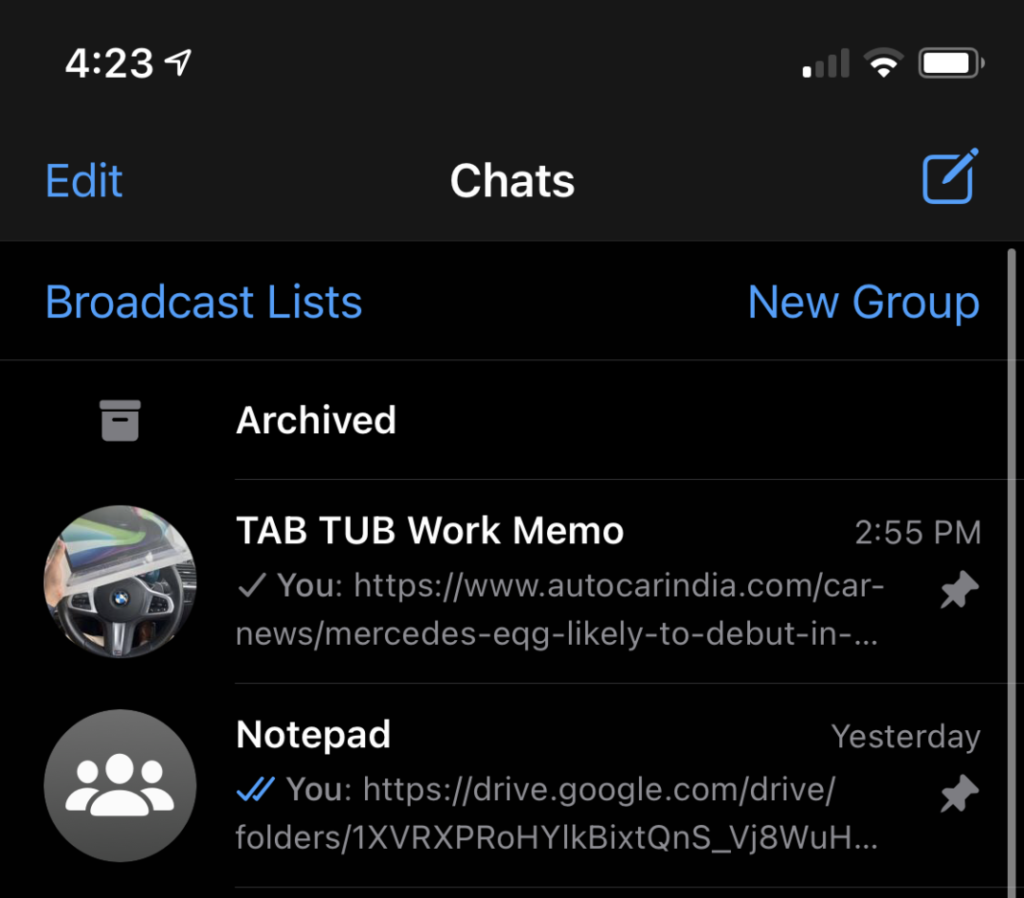
- Now on the bottom bar, click on the Settings icon which is on the bottom left of your screen.
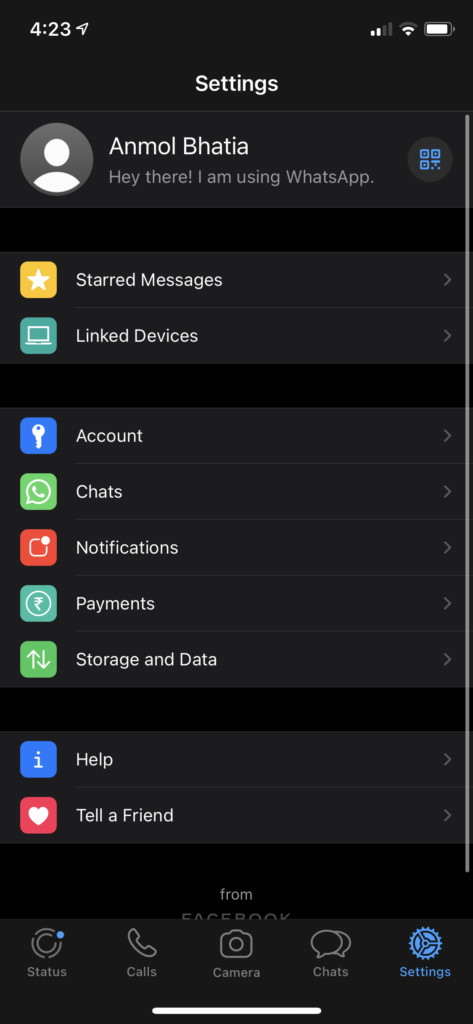
- Navigate towards the ‘Account’ settings
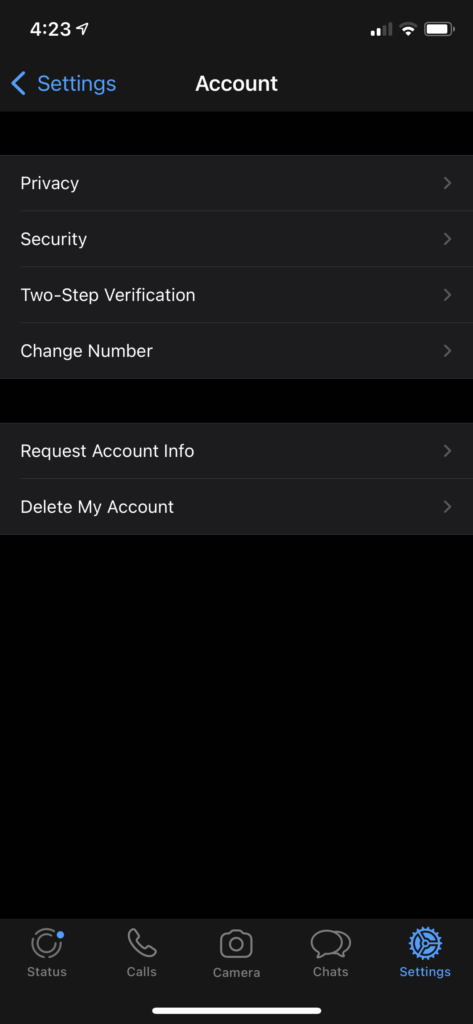
- After heading towards ‘Account’, now you can see ‘Privacy’ settings.
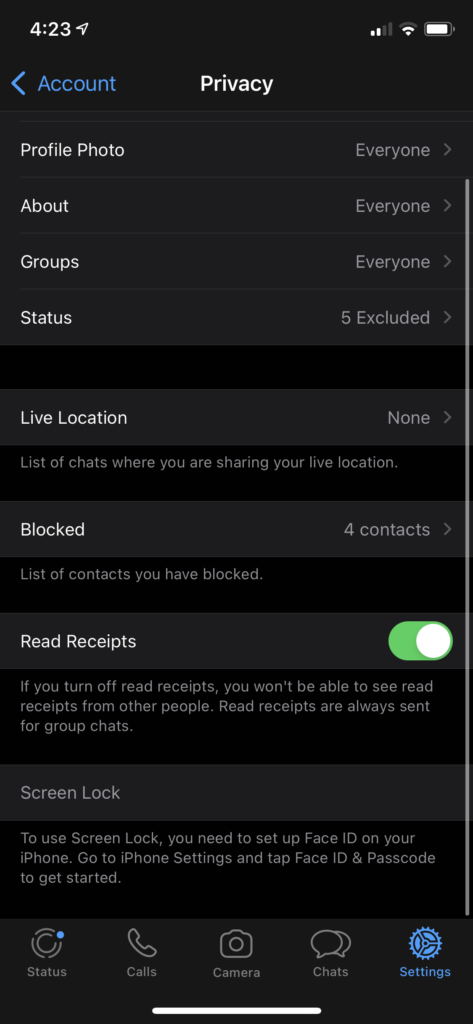
- Click on the Privacy settings. Now, scroll down to the bottom and click on ‘Screen Lock’.
- If you’ve registered your Touch ID or FaceID, then clicking on ‘Screen Lock’ will lock the WhatsApp for you. If you haven’t registered it yet, it’s time to get a Touch ID or FaceID on your iOS Device.
Well with that said, do let us know your opinions on this post How to remove Archived Box from top of Whatsapp by dropping a comment down below.