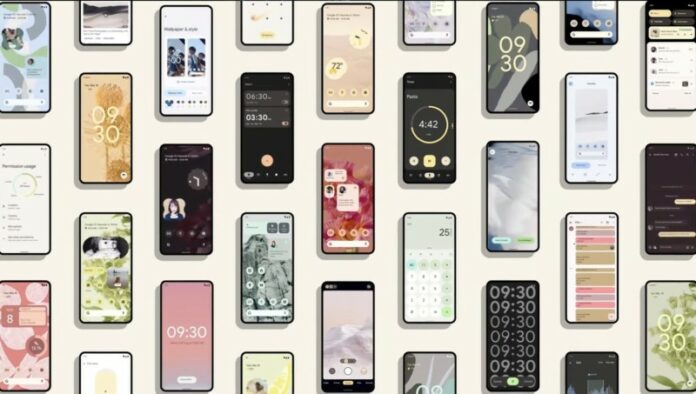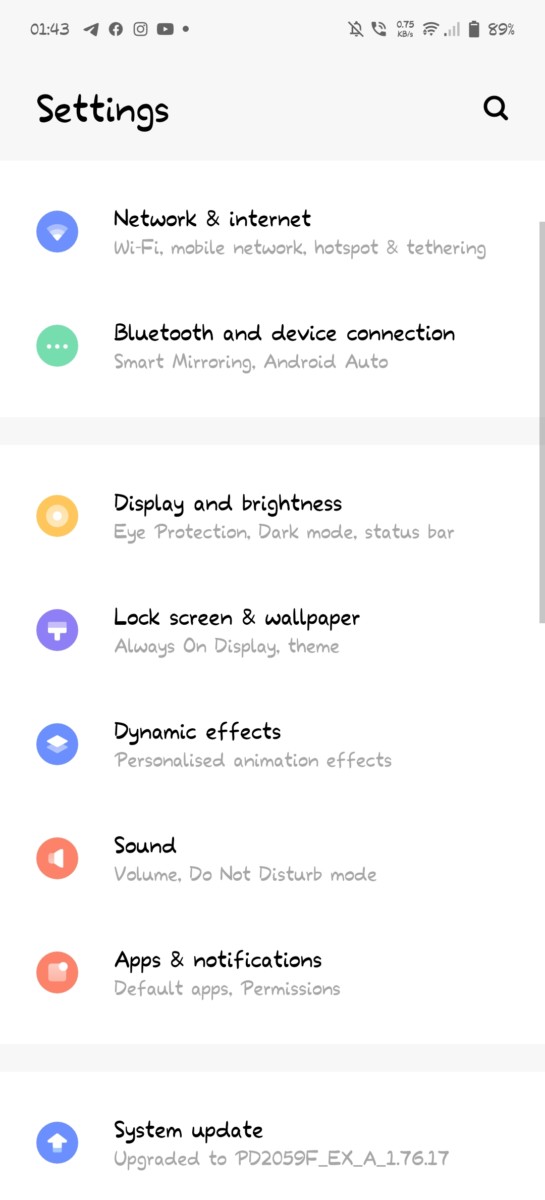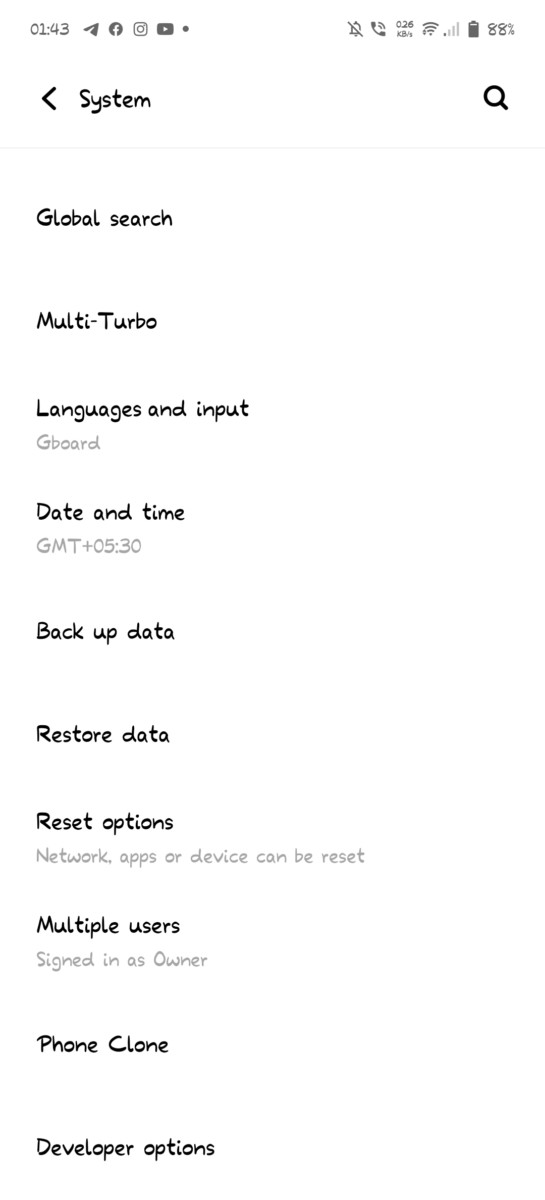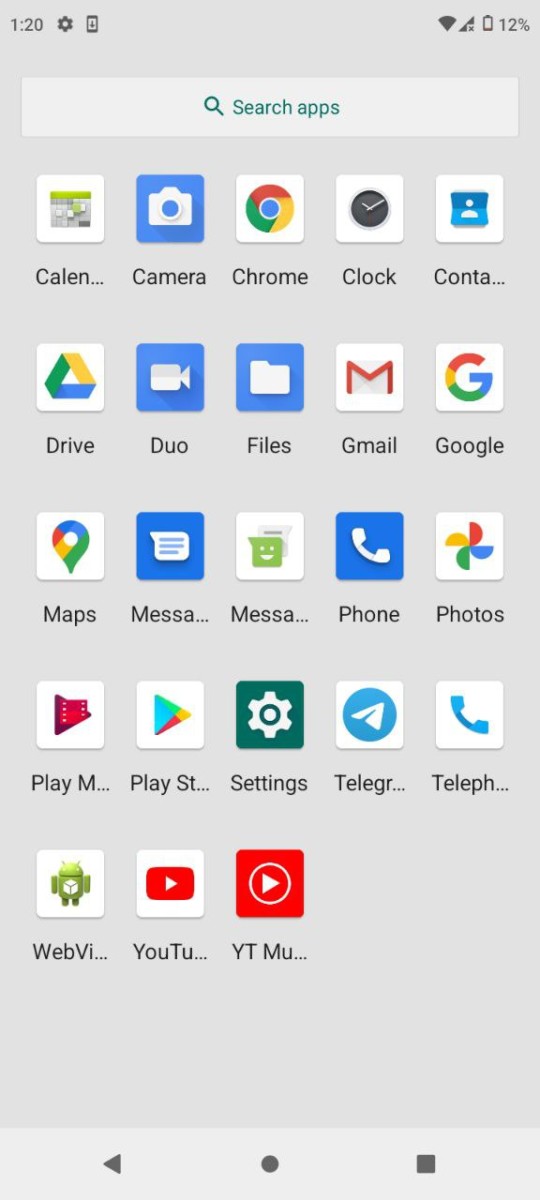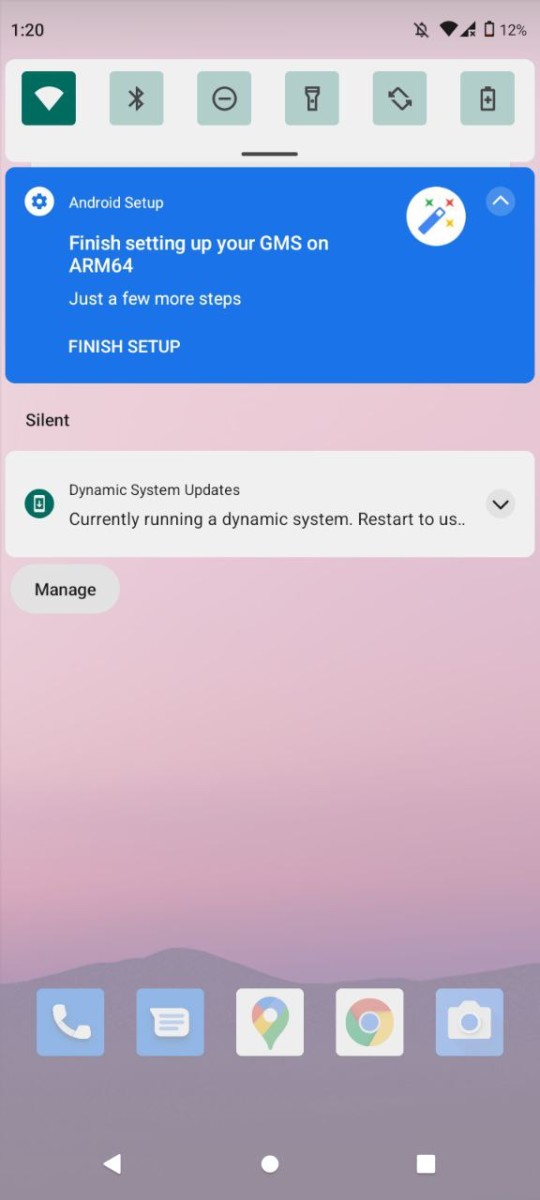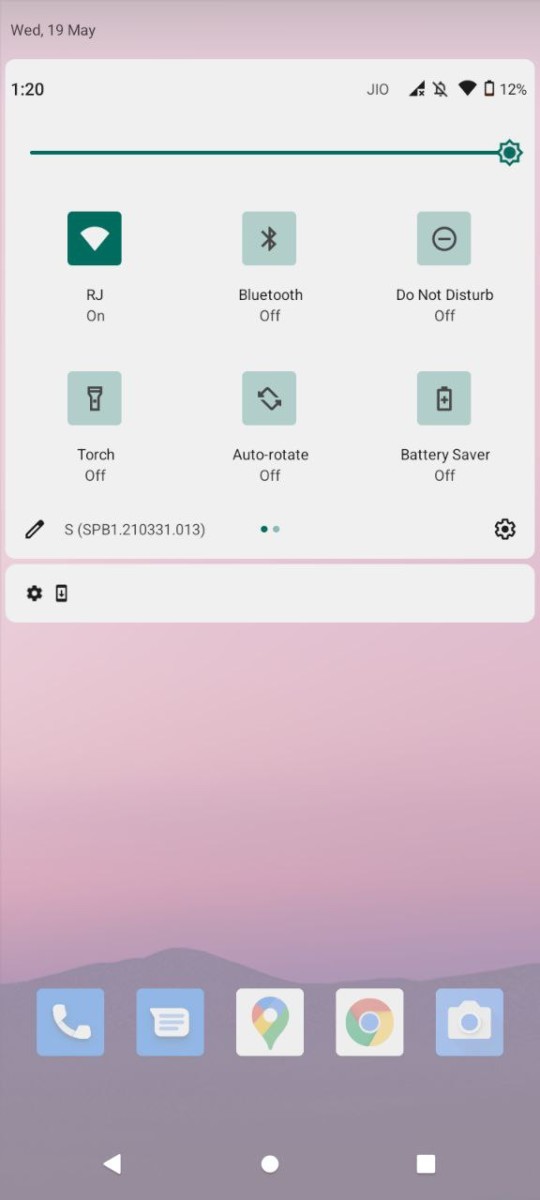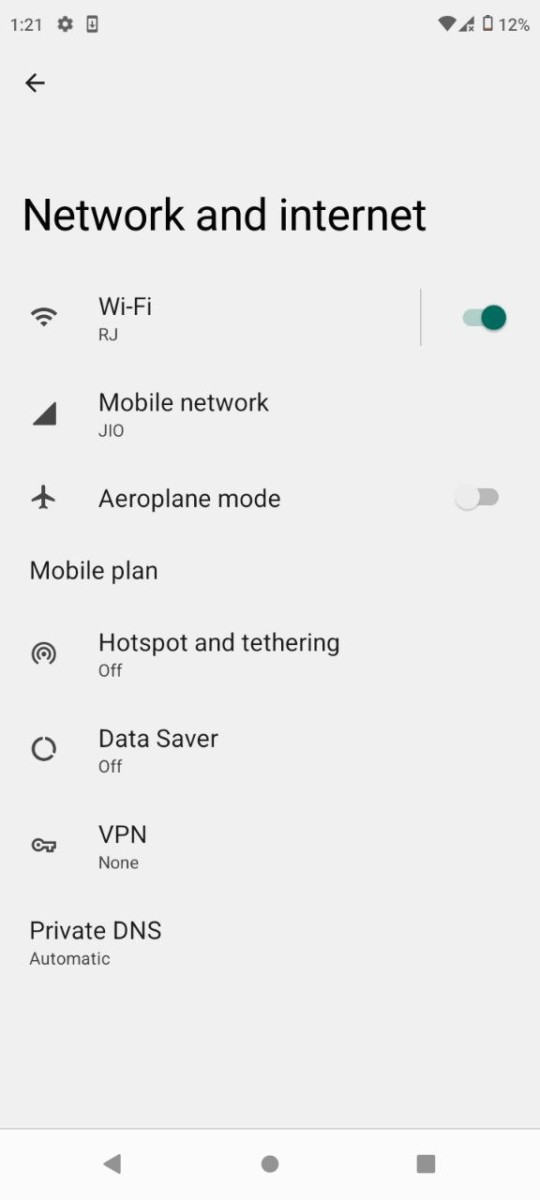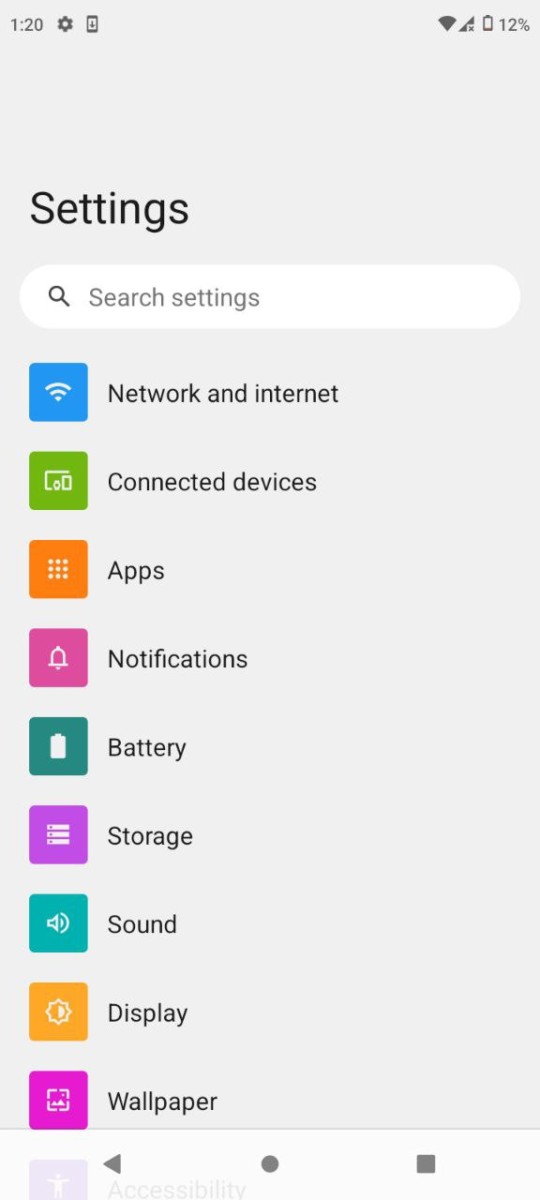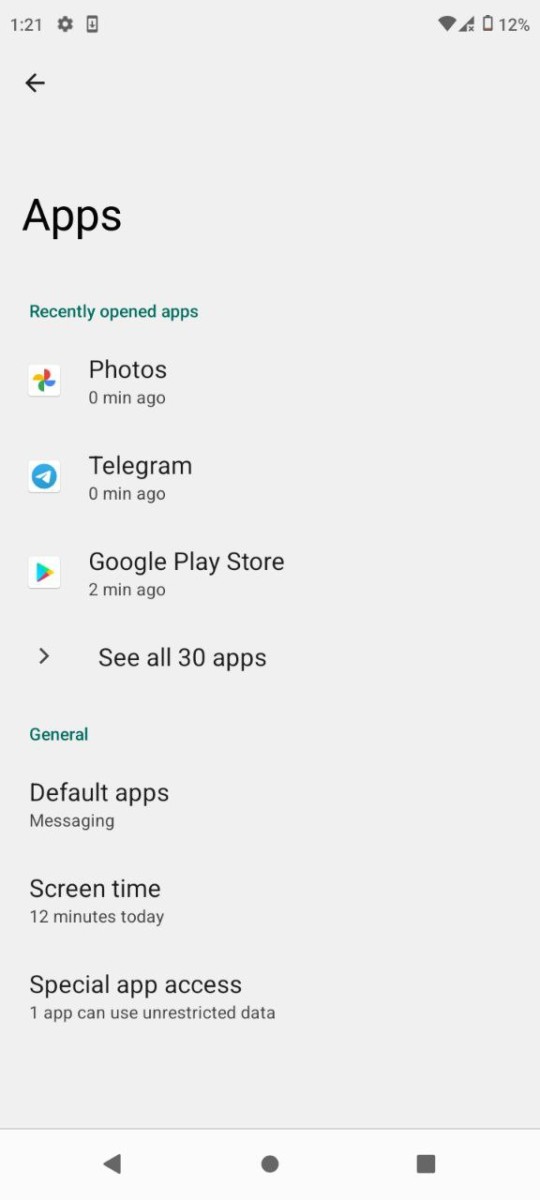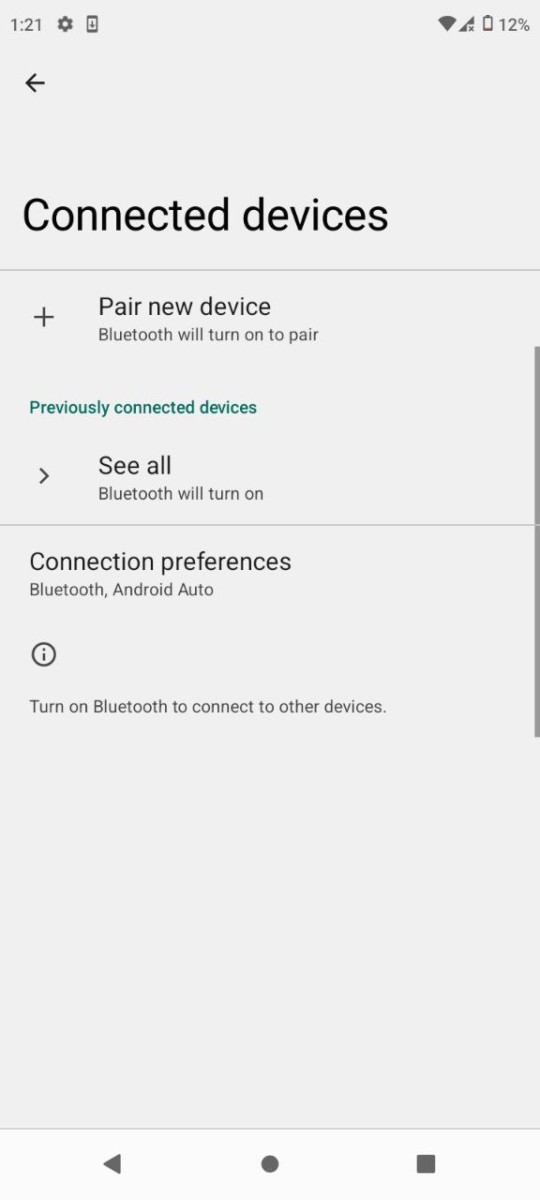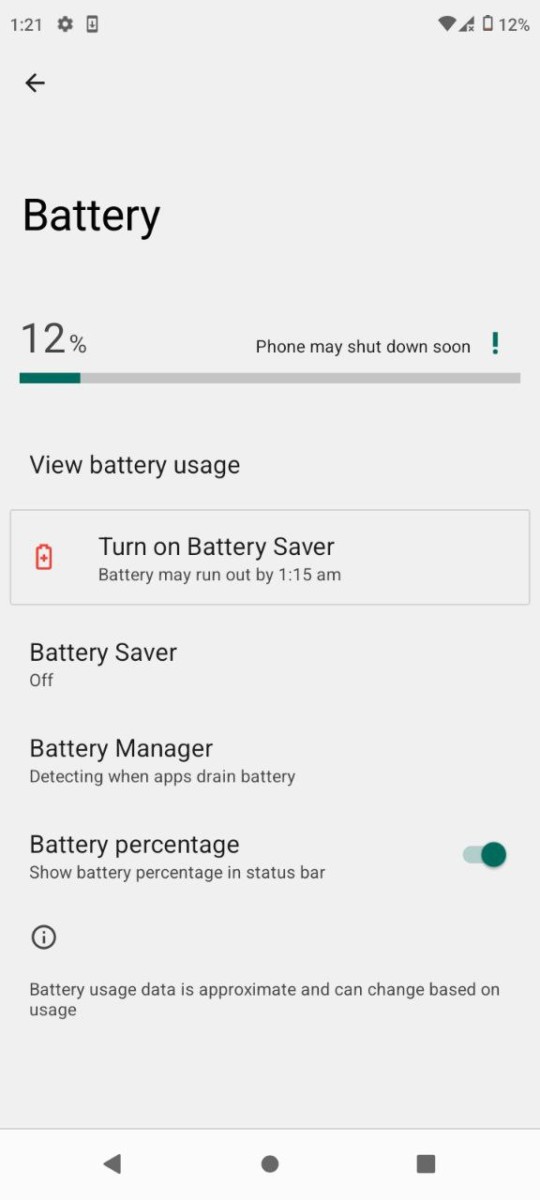Android 12 is on the way with its grand opening at the I/O 2021 keynote, and Android 12 Beta 1 is available from today onwards. If you’ve got an eligible device like a Pixel 3 or newer, phones from the likes of Asus, Oneplus, Oppo, Realme, Sharp, Tecno, TCL, Vivo, Xiaomi and ZTE devices. The Android 12 has newly revamped visuals which include new animations, lock screen, theming and widgets. It’s important to realise that while open to the public, this beta is unfinished software that is meant for developers and will not offer a polished performance until a stable build arrives. With this article, we’ll share how to install Android 12 on any Android Device. Do keep in mind that your data is all backed up on the cloud and you should follow every step carefully.
Before proceeding further, Let’s have a peek at the smartphones which are eligible as of now for the Android 12 Beta 1:-
- Pixel 3, 3A, 3 XL, 3A XL
- Pixel 4, 4A, 4A 5G, 4 XL
- Pixel 5
- Asus Zenfone 8
- Oneplus 9,9 Pro
- Oppo Find X3 Pro
- Vivo IQOO 7 Legends
- Xiaomi Mi 11, Mi 11 Ultra, Mi 11i,Mi 11X Pro
- ZTE Axon 30 Ultra

How to Install Android 12 Beta on Your Pixel Devices
Instead of following the complex methods to flash the Android 12 Beta, you can enrol in the beta program easily via your smartphone itself. The Pixel devices always served earlier with the Android latest updates ahead of its official launch. Google has made it very easy to enrol in testing the Android 12 by visiting the Android 12 Beta website. Here are the steps you need to follow to enrol on Android 12 Beta on your Pixel device.
- Visit the Android Beta Program
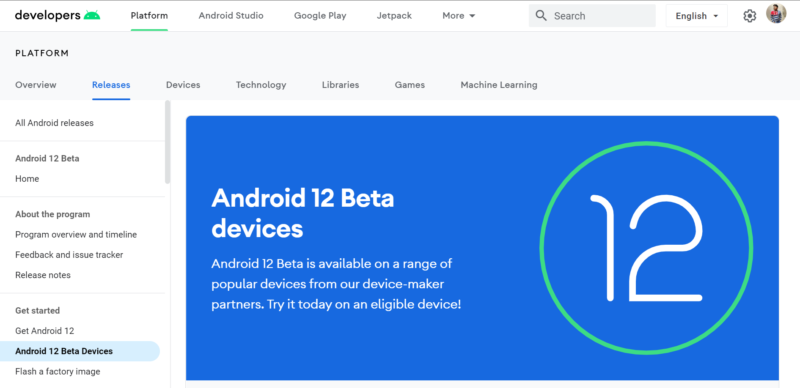
- Sign in to that website with your associated Google account which is linked in your device
- Click on the Opt-In option for the device you want to download Android 12.
- Agree to all the terms and conditions and click on Join Beta
- Now, Navigate to Settings- System – Advanced- System Update- Check for Update
- This process can consume up to 24 hours to enroll your device into beta testing.
Hence, There’s no support for Pixel 2 and 2XL for the Android 12 Beta 1 as of now. But, users who are using Pixel 3 to above can apply for beta testing easily. This method is very easy rather than sideload Android 12 Developer Preview.
How to Install Android 12 Beta 1 on Android devices running on Android 11
This is one of the easiest methods if you just want to experience Android 12 Beta 1 on any device which is running on Android 11. The Dynamic System Updates (DSU) is a feature that has been introduced in Android 10 allowing users to download a new GSI(Generic System Image) image on your device and create a dynamic partition and loads that GSI into that partition and boots the GSI as a guest OS (Operating system) on your device. This means you can try any GSI without the hassle of losing data or bricking your smartphone.
NOTE:- Your device should be shipped with Android 10 for this procedure. However, If you have a device that was previously running on lower than Android 10. You’re not eligible for this method.
How to Install Android 12 Using DSU Method
- Go to Settings-About Phone-Build Number; Tap 5 times on it to enable Developer Option
- Visit the Developer Options- Enable Developer Option
- Search for DSU Loader
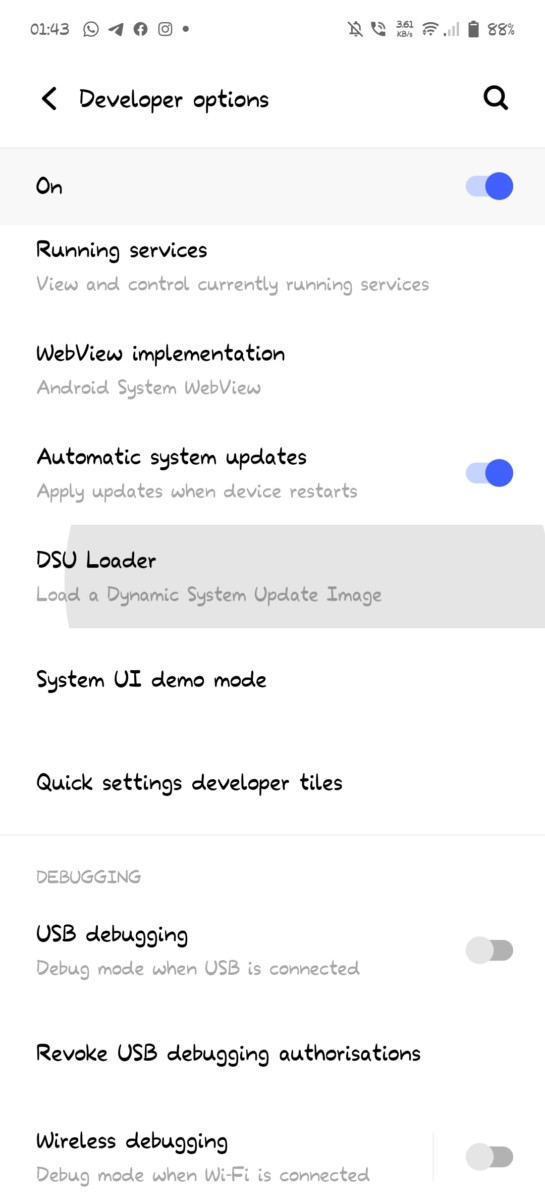
- It’ll show you two results:- GSI ARM64; it only has GSI without Google Apps and GSI+GMS ARM64; it has the GSI with Google Apps.
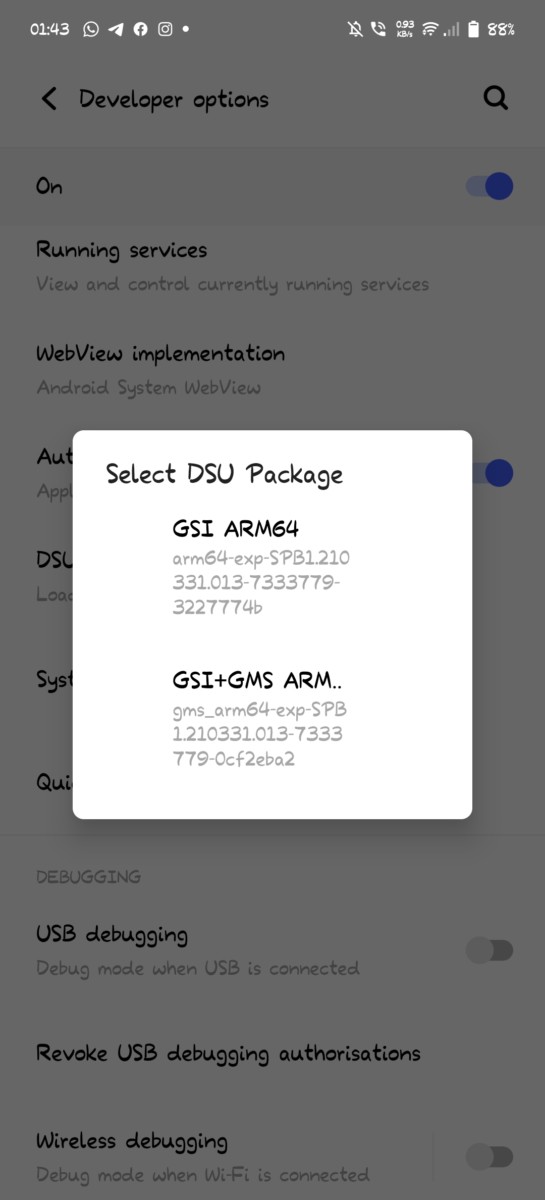
NOTE:- We’ll recommend you to flash GSI+GMS because you can’t flash Google apps in it.
- After selecting any one option, it’ll download that image and this will consume around 1GB-1.5GB.
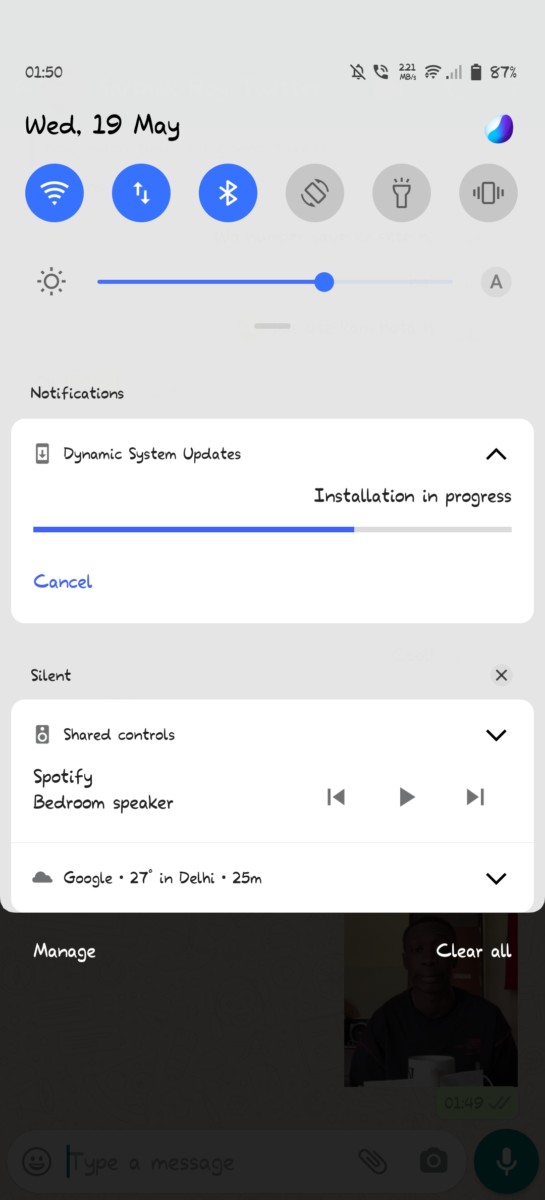
- Once downloading will be completed, it’ll prompt you in the notification panel that, “Dynamic System is ready. To start using it, restart your device.”
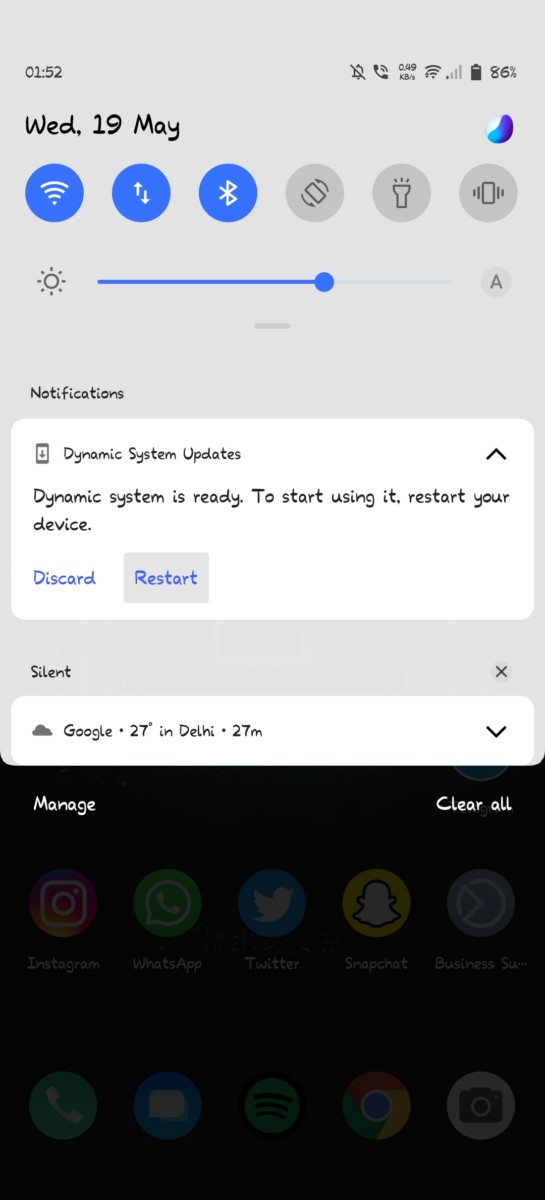
- Hit the Restart button and the device will reboot and once the device turns on, You can successfully see it’ll be running on Android 12 Beta 1 GSI.
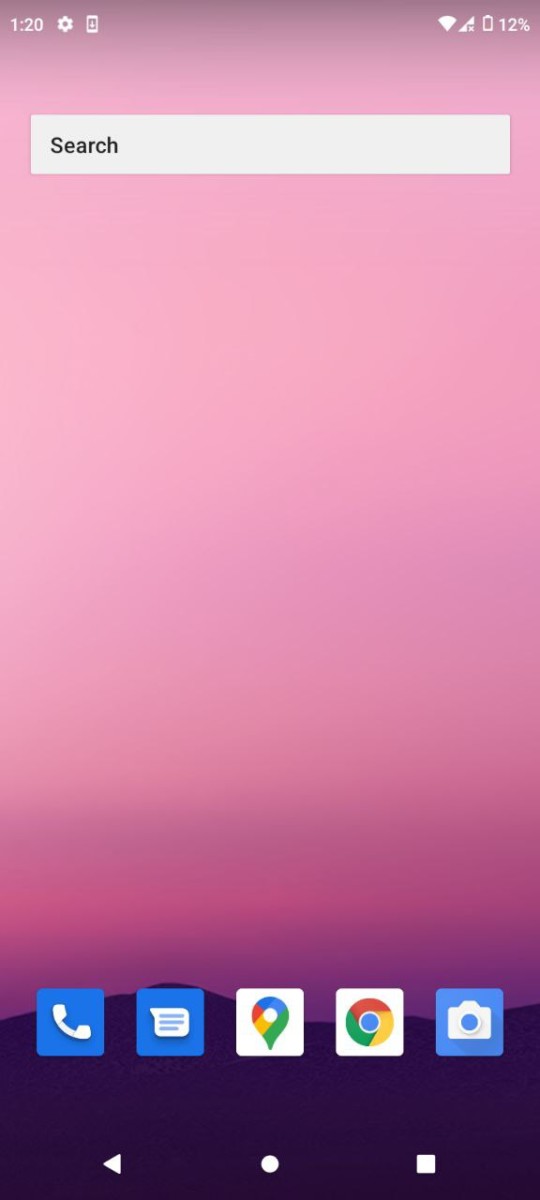
Here are some screenshots of GSI based on Android 12-
Image Credits: Realme C3 developer community
Well with that said, do let us know your opinions on this post How to install Android 12 on any Android device by dropping a comment down below.