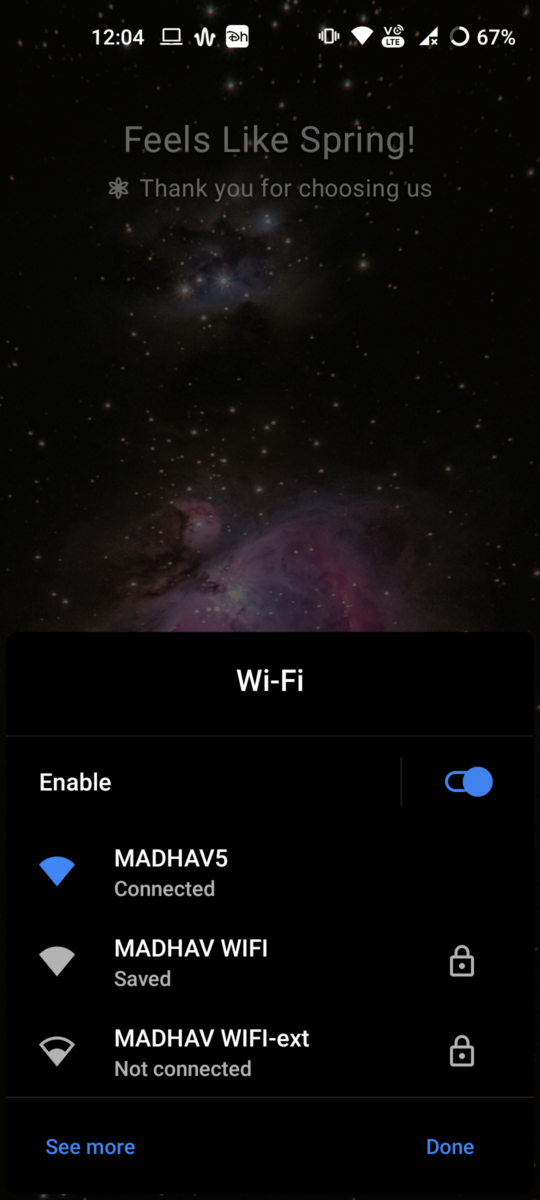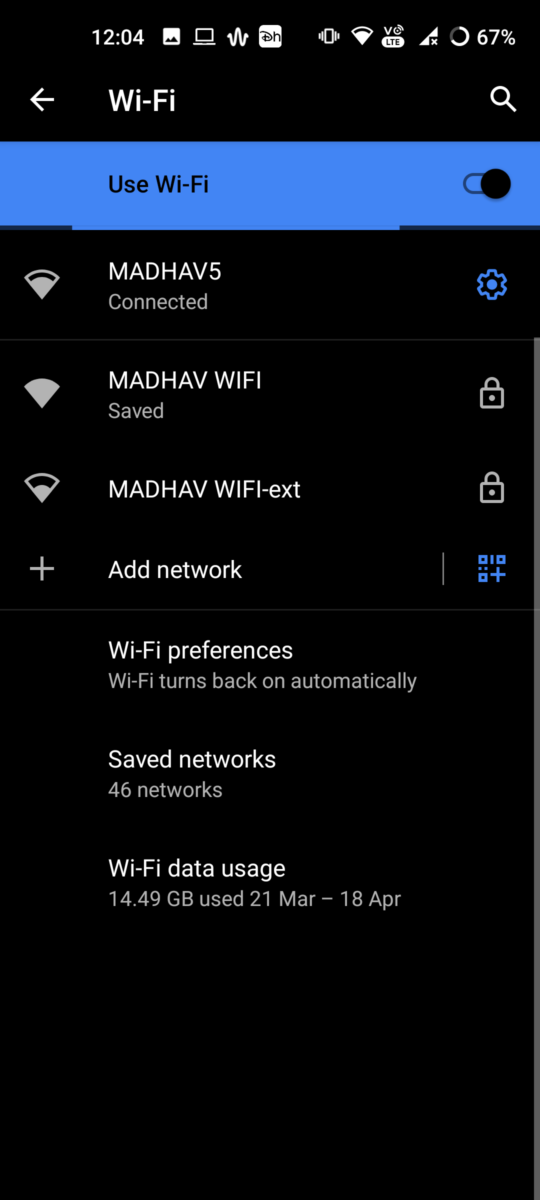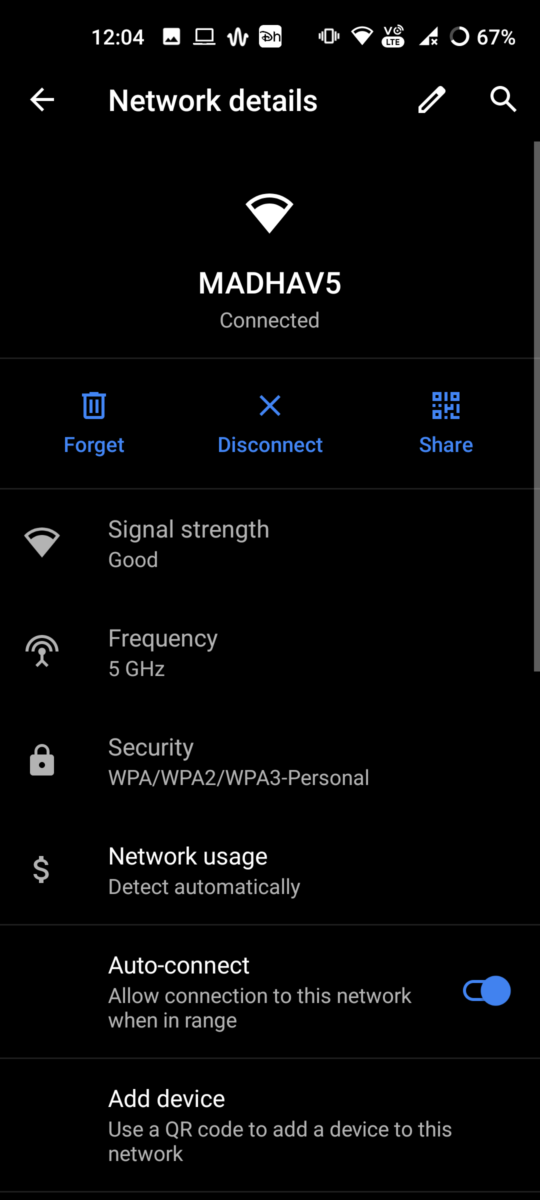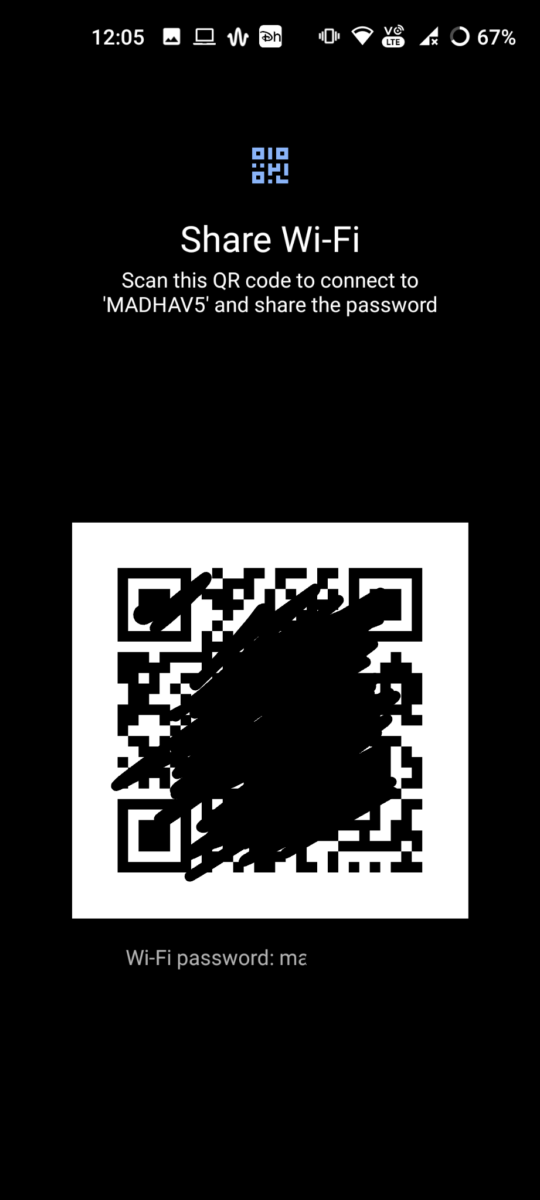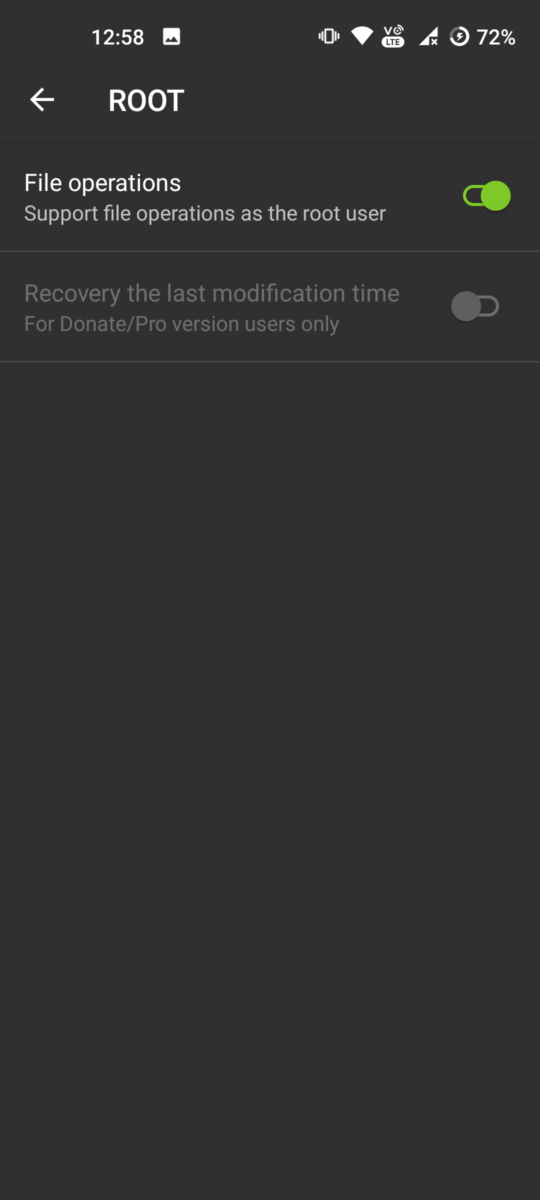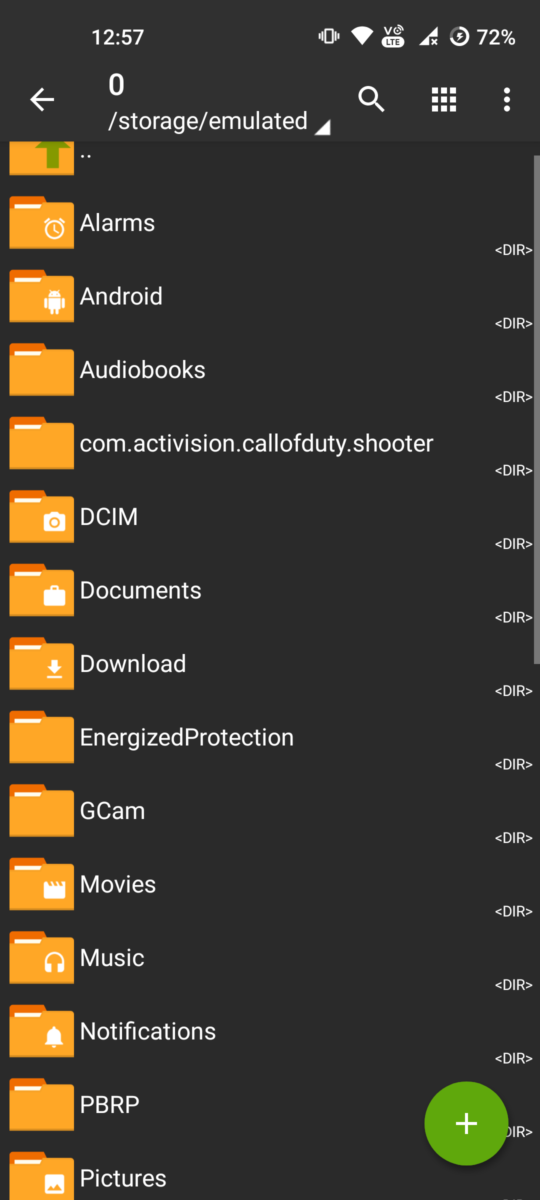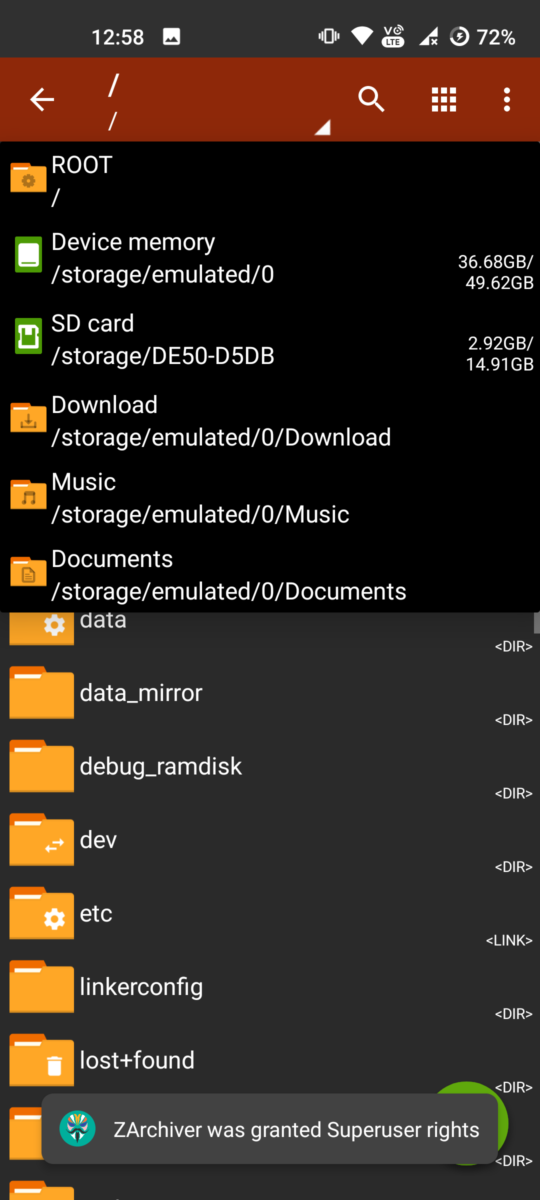When it moves toward seeing the saved Wi-Fi passwords on Android, it isn’t much hard. But not a lot of people are aware of it, and they face problems while sharing Wi-Fi passwords. Worry not, as here’s a guide on how to see saved Wi-Fi Passwords on Android.
Also read, Qualcomm invests Rs.50 crores in Indian Audio Brand boAt
There are 2 methods, that users can follow to share Wi-Fi passwords with others. Users can try both of the methods.
View Wi-Fi password on Android 10 and above:
As for the first method, it is for the users who have their phones on Android 10 or above that. The method for doing it is very simple and anyone can do it every easily-
- Head over to the settings, and then go to the Wi-Fi settings
- Now, click on the Wi-Fi network, from which you to share the password
- There would be a Share icon just beside the disconnect button
- Click on it, and now you can share your Wi-Fi password
Now, users would have two options to share the Wi-Fi password. They can either enter the Wi-Fi password manually or they can scan the QR Code which would be available on the same page.
Images for this have been mentioned below, for a better overview-
View Wi-Fi password on Android 9 and below:
As for the devices running Android 9 or below, users would need to root their devices. If you are running a rooted device, then you can just follow the steps mentioned below-
- Download ZArchiver from the Google Play Store
- Now, grant the Root permissions and then browse for some files
- Head over to the ROOT folder and search for the file mentioned below-
/data/misc/wifi
- After this, look for the wpa_supplicant.conf file
- There you would find all the saved networks under the SID section and passwords under the PSK section.
Images for this have been mentioned below, for a better overview-
Well with that said, do let us know your opinions on this post Here’s a guide on how to see saved Wi-Fi Passwords on Android by dropping a comment down below.
Featured: Here’s a guide on checking if your data has been leaked or not