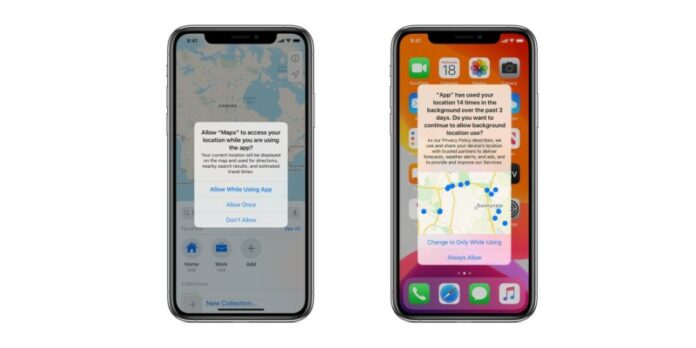With iPhones, applications can track your location, however, with the introduction of iOS 13, Apple introduced a ton of new privacy features which have now been enhanced with the latest version of iOS, namely iOS 14. However, one needs to grant permissions first. Here’s how to check which apps on your iPhone can monitor your GPS location and how to revoke their access.
While privacy is quite important, in certain situations, letting a couple of apps to track our location makes them much more useful, and sometimes essential. One cannot expect to book a cab ride, at a location without actually either knowing the exact location or allowing the smartphone to detect the location using GPS automatically. Similar is the case with Google Maps. However, does a note-taking application need access to your location? or know where you are? probably not.
With iOS users can deny certain applications the access to locations, or any other permissions. While it may result in certain apps to crash, This post will guide you on how to check which apps are accessing your location and how to turn it off.
How to Check Which Apps on your iPhone have access to your Location
- Open the Settings application on your iPhone
- Next, scroll down, and choose Privacy from here, tap on Location Services
- With this, you’ll now find a list of applications with their location data access on the right.
Now to change the access permissions of applications individually, here’s what to do:
- Under Privacy -> Location Services, tap on an application for which to change the permissions.
- Apple provides four options for location permissions namely Never, Ask Next Time, While using the App, and Always.
- Based on when you would like the application to access your location, choose an option from the above.
- With this, the permissions are changed and you’re good to go.
With that said, How much do you care about privacy on a scale of 1-10, do let us know by dropping a comment down below?