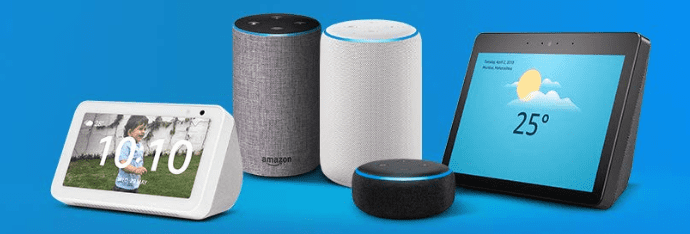Alexa has been a great companion to many of us, especially for playing music, setting alarms or reminders, news, and smart home control among others. There’s a lot more to Amazon Alexa including making her your own customized version. Be it creating personalized routines for your fitness, creating individual voice profiles, changing the language setting, or even the wake word, Alexa has so much to offer and you don’t have to miss out on that anymore!
Here’s a list of ‘How To’s’ to try on your Echo device today!
How to change your device language
Did you know you could change your device language setting as per your preference? To get the best Alexa experience that has been built for users in India, you can set up your Echo device with any of these language settings – English (India), Hindi (India), English/ Hindi (India) or Hindi/ English (India) You can change the language with really simple steps. Simply open the Alexa app > go to the More menu at the bottom right > select Settings > select Device Settings > select your device (E.g. Echo Dot/ Spot /Show etc.) > scroll down and select Language > and finally select the Language you want to set your device to. You can also change the language via simple voice commands. Just ask, “Alexa speak in English and Hindi”. To which Alexa answers: “Ok. I will now speak English and Hindi.” The voice commands support enabling and disabling multilingual mode. To switch the locale back to English (IN), just ask, “Alexa, stop speaking Hindi”.
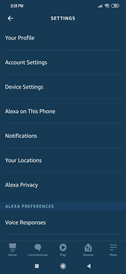
Note: Choosing a language from another country will limit some capabilities on Alexa
How to change the wake word of your Amazon Alexa
Your Echo device always comes pre-set to respond to the wake word ‘Alexa’. But did you know you can change the wake word to three other names? Your wake word can also be ‘Amazon’, ‘Echo’, or ‘Computer’.
To change the wake word, open the Alexa app > go to the More menu at the bottom right > select Settings > select Device Settings > select your device > scroll down and tap wake word > choose the new wake word from ‘Alexa’, ‘Amazon’, ‘Echo’ or ‘Computer’. Wait for a couple of seconds and you can start using the new wake word!
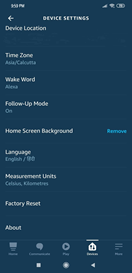
You can even change the wake word using your Echo device! All you have to say is, “Alexa, change the wake word” and follow the instructions / prompts to change it. Easy Peezy!
How to make Alexa recognize your voice
One device for the entire family? Get Alexa to recognize your voice to get tailored results to your queries by following these easy steps. Open the Alexa app > go to the More menu at the bottom right > select Settings > select the first option Your Profile > select Voice and follow the instructions.
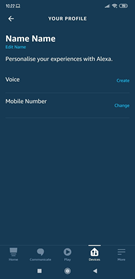
The best part of having an active voice profile is it gives you a personalized experience for the following features:
- Flash Briefing: Instead of relaying news you’ve already heard, Alexa skips stories and news items played before, giving you only an updated briefing.
- Shopping: If you have personalized voice profiles enabled; you can limit purchasing through Alexa to only recognized members. Additionally, if you have a voice code enabled; you don’t have to say the voice code every time you complete a purchase.
- Music: if you’re an Amazon Prime member, Alexa customizes music playback based on your voice. Gone are the days, where you need to always specify your song of choice.
How to enable Alexa follow-up mode
Wondering how to make your interactions with Alexa faster? Enable the Follow-Up Mode’ and Alexa will listen for 5 more seconds after she’s done responding to you. While the ring is still blue, you can ask or give her another command without saying the wake word. This makes the exchanges feel more conversational. You can give her a chain of commands after each has been actioned without saying Alexa every time you need something done. For example, you can say “Alexa, which is the fifth planet in our solar system?” She will give you the answer and wait for your next command. This is signaled by the blue ring light. When you see this, you can immediately ask “How many moons does Jupiter have?” instead of saying the wake world again.
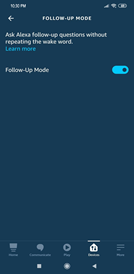
To enable Follow-Up Mode on your Alexa device Open the Alexa app > go to the More menu at the bottom right > select Settings > select Device Settings > select your device > scroll down and tap on Follow – Up Mode > swipe right on the toggle to enable it
How to listen to your favorite book on Alexa
Missing out on reading your favorite book? Alexa can read it out you! This has to be the easiest way to listen to your audiobooks, be it from Audible Suno (for free) by saying “Alexa, open Audible Suno” or from Audible or Kindle (subscription based). You will have to simply access your Audible or Kindle account and purchase the book of your choice. As both services are synched to your Amazon accounts, all you have to say is “Alexa, open Harry Potter” or “Alexa, read my book from Kindle” and it will pick up right where you left off on your account. You can even give specific tasks like “Alexa, open chapter 11”
How to create your own skill using Alexa Blueprints
Imagine, Alexa being able to quiz you and your loved ones on things known only to you, or narrate a bedtime story with your little one’s name as the hero of the story or just compliment someone special with things you’ve been wanting to say. All this and more are possible when you create your own customized skills with Alexa Skill Blueprints. These can be created in minutes and published on the Alexa Skills Store.
For example, you can use custom Q&A to create responses to questions such as ‘who is the best mother in the world?’ or ‘who makes the best Aloo paratha?’ and so on. By using the Fairytale Blueprint, you can customize the hero in the story to say Arjun or Preethi or any other name of your choice!
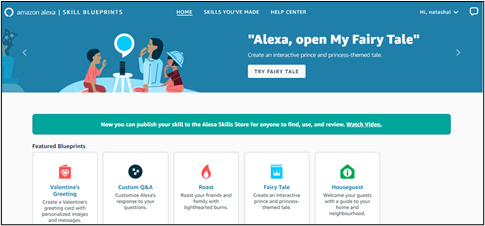
Visit https://blueprints.amazon.in/ > and choose from an array of templates ranging from skills for home, learning, games, storytelling, communication & organization, and greetings & occasions. Once you select a template, unleash your creativity by adding your own content in the fields given. You can create, modify, and test the skill until you are satisfied with your content. Once you complete your skill you can choose if you want to keep it personal or share it with family and friends or even better, publish it for anyone to use.
How to set routines on Amazon Alexa
Get Alexa to execute a bunch of commands at a time by simply setting up a routine. For example, you can set up a routine once you get up or when you go to bed. By just saying “Alexa, good morning”, you can have Alexa play your favourite song, give you the news, as well as read out your calendar for the day. You can also set up routines to turn on lights at a specific time or set reminders for kids or for yourself. Routines help make your life more productive and easier. Here’s how you can set it up.
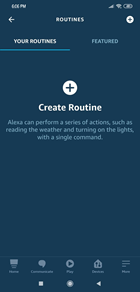
Open the Alexa app on your phone, > go to the More menu at the bottom right > select Settings > select Routines > select the plus sign + that says Create Routine > Enter routine name > select When this happens to choose how you want to trigger the routine (you can choose if you want to use a voice command, schedule it, trigger it when you dismiss an Alarm or Smart Home) > Under Voice type in something like “Alexa, good morning” or “Alexa, Goodnight” > Select Add Action and select everything you want to include under the routine (this include calendar, music, news, traffic update, weather among others.