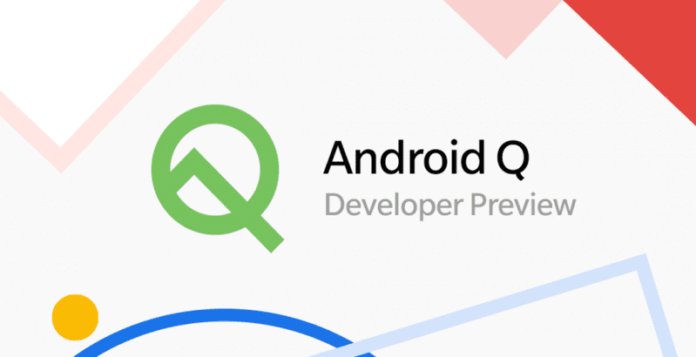OnePlus is now rolling out the third Android Q developer preview for OnePlus 6, 6T, 7, and 7 Pro users. Back in May, Google announced Android Q Beta for 15 non-pixel smartphones that also includes OnePlus 6T. The company then extended the Preview for OnePlus 6 and then for their latest flagships – OnePlus 7 and OnePlus 7 Pro.
So, If you happen to own a OnePlus 6, 6T or OnePlus 7, 7 Pro smartphone, you can get started with Android Q with these below-listed steps:
Note
- Android Q Preview is best suited for developers and early adopters That said, do not flash this ROM if you have little to no experience in software development or flashing custom ROMs. Proceed at your own RISK!
- You should understand the risk of BRICKING your phone, and please always backup your important data before flashing.
- DP1/DP2 to DP3 needs data wipe, so make sure you back up your data.
Known Issues (OnePlus 6/6T)
- While in Ambient display screen, FOD does not appear, the power button needs to be pressed.
- You may face stability issues.
- Application compatibility problems
Known Issues (OnePlus 7/7 Pro)
- Application compatibility problems
- You may face stability issues.
- User data will be cleared for DP1 & DP2 upgrading
Stable and Open Beta to Developer Previre upgrade guide—via Local OTA Update
Note: This upgrade method will erase all the contents of the phone, please be sure to backup first.
1. Download the latest ROM upgrade zip package from the specified server.
2. Copy the ROM upgrade package to the phone storage.
3. Go to Settings -> System -> System Updates -> Click top right icon -> Local upgrade -> Click on the corresponding installation package -> upgrade -> System upgrade completed to 100%.
4. After the upgrade is complete, click Restart.
5. Phone will boot into recovery mode to format user data, it will reboot again after formatting.
6. Update successful.
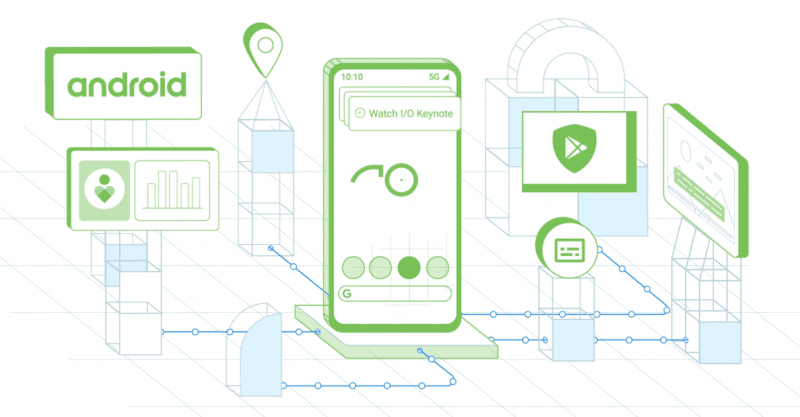
Developer Preview to Stable rollback guide—via Local OTA update
Note: This upgrade method will erase all the contents of the phone, please be sure to backup first.
1. Download the latest ROM upgrade zip package from the specified server.
2. Copy the Rollback package to the phone storage.
3. Go to Settings -> System -> System Updates -> Click top right icon -> Local upgrade -> Click on the corresponding installation package -> upgrade -> System upgrade completed to 100%.
4. After the upgrade is complete, click Restart.
5. Phone will boot into recovery mode to format user data, it will reboot again after formatting.
6. Update successful.
Ready to get started on the Android Q Beta?
- OnePlus 6T
- OnePlus 6
- OnePlus 7
- OnePlus 7 Pro
Want to go back to Android Pie? Download the Rollback package from below links:
- OnePlus 6T
- OnePlus 6
- OnePlus 7
- OnePlus 7 Pro
For more news and the latest updates follow us on Twitter and Facebook.
Source 1, 2