Microsoft has announced the latest version of their Windows 10 OS. The latest update brings new features to the Windows 10, Office 365, To-Do and Outlook.com. The update will be available for all the Windows 10 users starting today. Microsoft announced Your App to move seamlessly across all your devices and bridge the gap between your iOS and Android devices and your PC. The app lets you send messages to your friends, group message and type with a keyboard. Further, it allows users to view send and receive the SMS from Android, on your Windows 10 PC. For iPhone users, you can surf the web on your phone, then send the webpage instantly to your computer to pick up where you left off. Then you can read, watch or browse with all the benefits of a bigger screen.
Back in April, Microsoft had introduced Timeline feature. Timeline makes it way easier to find what matters to you across your devices. You can also pick up what you were doing even if it was on your iOS or Android device on your Windows 10 PC when you’re ready to get back to it. Today, they have announced that the timeline feature is available on your phone app too. So you can scroll back in time to find the files and websites you were using on your phone, computer, and tablet. Basically, you can pick up where you left off, wherever you left off. You can share or remove activities whenever you want from a specific day or hour. Available in preview starting today on Android phone via Microsoft Launcher app, coming soon to preview for iPhone.
With the new AI-powered design engine, PowerPoint Designer is getting smarter. The designer can now recommend slide designs based on the handwritten ink. Or, if typing is more your style, Designer can take a simple block of text, understand the context using AI, and then provide design ideas using icons and Smart Art. To provide even more design options, we’re also adding 350 new icons to our library. Microsoft is also adding the ability to update your tasks using ink within To-Do and can be synced across iOS, Android and Windows and the web.
Microsoft Office is now powered by To-Do, you can now create tasks by dragging and dropping an email to your task list. Or, easily schedule items by dragging a task to your calendar. Your tasks then travel with you on the To-Do app. Brands now can obtain a verified icon, making it easier for you to identify legitimate businesses in your inbox. And with the new profile card, you quickly have access to contact information, package deliveries, reservations, store locations and more. You’ll also be able to easily see what newsletters you’re enrolled in, and unsubscribe in one click with the new subscription portal.
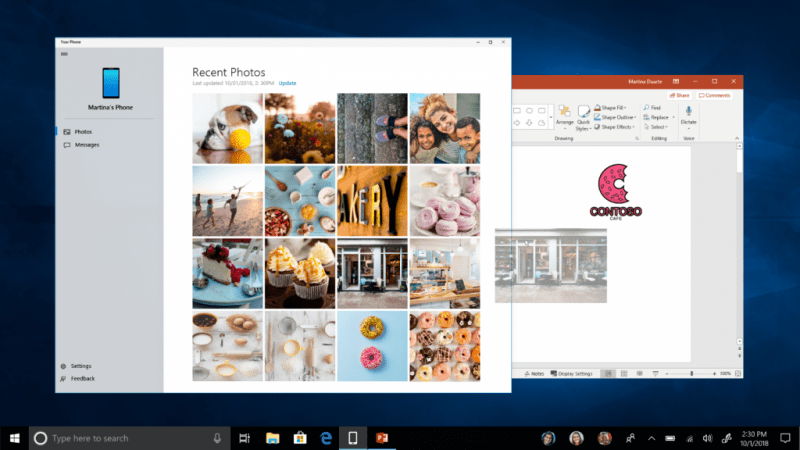
Other Updates
- Snip & Sketch (previously known as Screen Sketch) is now an app.
- Grammar Tools: Now you can separate words into syllables and highlight parts of speech, such as nouns, verbs, and adjectives. Along with highlighting parts of speech, you can now also change the color as well as turn on an indicator right over what you’ve highlighted, making it much easier to identify the part of speech.
- Learning Tools: Microsoft Edge is the only browser with Microsoft Learning Tools built-in that help improve reading and focus.
- Themes: Select a theme or choose custom colors that work best for you.
- Grammar Tools: Identify parts of speech with different colors.
- Line Focus: Like a reading ruler, this feature highlights lines of text, which helps focus your eyes and attention.
- Offline dictionary. Highlight a word and the definition automatically pops up.
- Learning tools get richer: Under the learning tools available in Reading View, you can see additional themes. Choose the theme color that’s easiest for you to see.
- Clipboard to copy content across multiple devices, cloud sync.
Microsoft Edge
- Improved toolbar options: The PDF toolbar can now be invoked by just hovering at the top, making the tools more easily accessible. The toolbar, available whenever a PDF document is opened in Microsoft Edge, will now show text descriptions for the icons to make them quickly understandable. New options like “Add notes” make these handy tools available when you need them.
- Pin/unpin PDF toolbar: The toolbar can now be pinned at the top of the document, making all the PDF tools easily accessible if you need them. You can also unpin the toolbar for an immersive reading experience. If the toolbar is unpinned, it will hide – just hover over the top area to bring it back.
- Rendering improvements: Now you will see less of the white pages when you navigate through PDF files in Microsoft Edge.
- New design improvements: As we continue to evolve how Microsoft Edge leverages the Fluent Design System for a more natural and usable experience, you may notice some subtle tweaks to the look of the tab bar. In the October 2018 Update, we’re adding a new depth effect to help emphasize the active tab.
- Redesigned “…” menu and Settings: We’ve heard your feedback that the Microsoft Edge settings were getting a little complex for a single page. In this release, we’re making Settings easier to navigate, putting commonly used actions front and center, and providing more ways to customize. The menu options are now organized into groups, with icons for each entry and keyboard shortcuts (where applicable). Click the “…” button in the top-right corner of Microsoft Edge to see what’s new.
- Customize toolbar items for Microsoft Edge: When you click “…” in the toolbar, you’ll find a refined menu that puts common commands like “New window” and “New InPrivate window” front and center. We’ve also added the much-requested ability to customize which icons appear in the Microsoft Edge toolbar – you can remove them all for a tidier look or add as many as you like to bring your favorite functionality to your fingertips.
Read about all the latest updates here.
For more news and updates, follow us on Twitter.
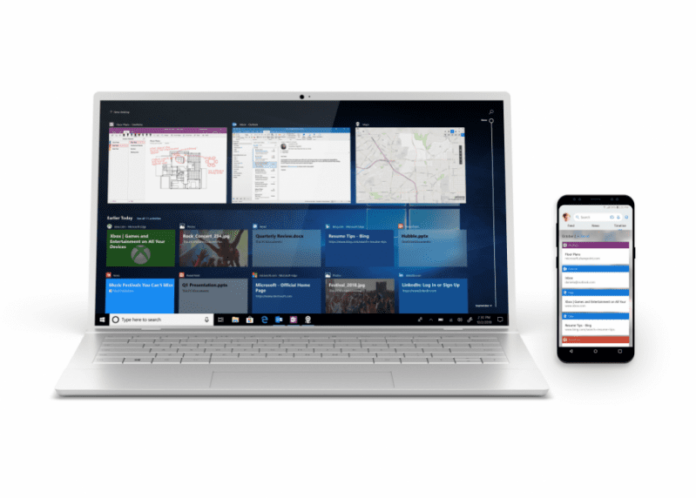











#TeamNikhilChawla #TeamUnbiasedBlog
Still Using Windows 7 On My Brothers Laptop :\