OnePlus has started rolling out a new Open Beta update to the OnePlus 5 and 5T users. The new Open Beta 4 for the OnePlus 5T and Open Beta 6 for the OnePlus 5 bring the Android 8.1 Oreo update, making it one of the few smartphones to be running on 8.1 Oreo apart from Pixel, Nokia, and other few devices in the market currently.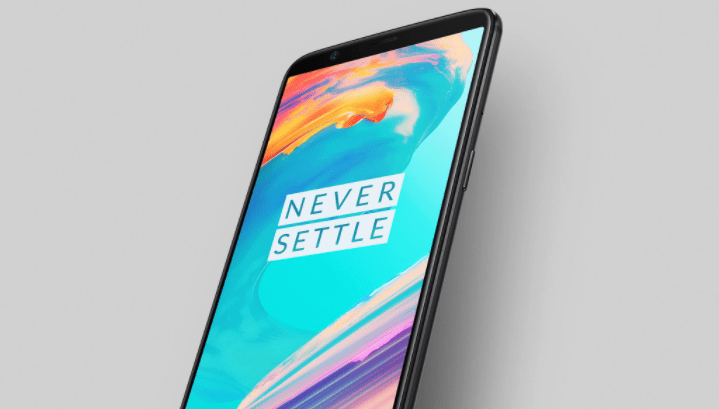 Also, the update brings a new New auto pick up gesture which allows users to answer an incoming call by raising the phone. Further, OnePlus has added more clock styles for ambient display and optimized full-screen gesture support. Finally, the update has also bought the February Android security patch and they have added new optimizations in gaming mode for immersive gaming experience including power saving and pausing adaptive brightness. Here is the official changelog posted in the OnePlus forum.
Also, the update brings a new New auto pick up gesture which allows users to answer an incoming call by raising the phone. Further, OnePlus has added more clock styles for ambient display and optimized full-screen gesture support. Finally, the update has also bought the February Android security patch and they have added new optimizations in gaming mode for immersive gaming experience including power saving and pausing adaptive brightness. Here is the official changelog posted in the OnePlus forum.
Phone
- New auto pick up gesture
- answer an incoming call by raising the phone
System
- General bug fixes and improvements
- Added more clock styles for ambient display
- Optimized full-screen gesture support
- Updated Android security patch to 2018-02
Gaming mode
- Added new optimizations in gaming mode for immersive gaming experience including power saving and pausing adaptive brightness
OnePlus Switch
- Added support to migrate application data, allowing you to switch between devices seamlessly
How to install OpenBeat on OnePlus 5/5T
If you are interested in testing out the latest version of OxygenOS with Android 8.1 Oreo, you can just do it with a few simple steps. Here is how you can install the Open Beta on your smartphone.
- Step 1: Download the OpenBeta 6 for OnePlus 5 and OpenBeta 4 for OnePlus 5T zip file
- Step 2: Place the downloaded file in the internal storage of the Smartphone(Don’t keep it inside any folder)
- Step 3: Enable Advanced Reboot Option in Settings-> Developer Options-> Advanced reboot
- Step 4: Now, hold the power button and then select reboot, then select reboot, Recovery and then reboot your phone into recovery mode
- Step 5: In the recovery menu, navigate using the volume keys and then select Install from internal storage option
- Step 6: Select the file that you have placed in the internal storage and select install. Wait for few minutes and your OnePlus 5/5T will boot up with Android 8.1 Oreo.
Follow us on Twitter for more news and updates.












New auto pick up gesture simply superb. So stable version is in the pipeline Good job 1+
OnePlus should also market their software updates to be as fast as their phones coz they literally r!!