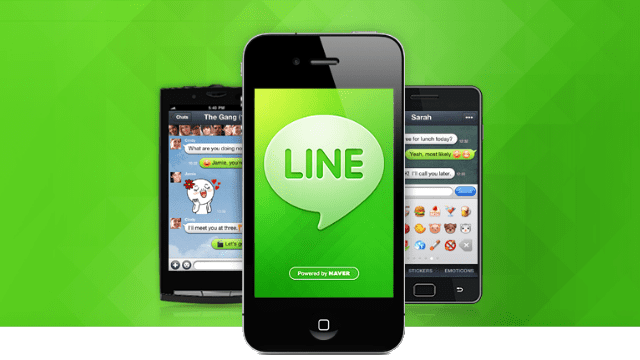The new version of LINE released an all new colorful “Theme Shop” on Android. The “Theme Shop” features an in-app store for purchasing LINE themes. The new release also introduces “Delete Messages” and “Forward” buttons to the top of the chat screen, along with a flurry of additional new features, minor bug fixes, improved voice call quality, and more. LINE is introducing exciting themes to thrill the users and make the experience as smooth and convenient as possible.
The iPhone (iOS) version of the update will be released soon. Click here to update to the latest version of LINE Purchase new designs for LINE with the Theme Shop Themes and personalized skins will allow users to customize the look of the ‘Friends’ list, chat rooms, menu buttons, and the overall feel of the LINE app. In addition to the Brown and Cony themes already available for free, now users can download all new paid themes to build a pack of colorful themes on LINE. It’s easy to make the most of LINE experience by choosing a theme to match anything from the mood to the change in seasons. Themes featuring popular characters such as Hello Kitty, Rilakkuma, and more will be added in the near future to keep the Theme Shop alive with entertainment.
Theme details
1. Tap More > Theme Shop
2. Select the theme you want and tap Purchase Delete and forward messages and images with new chat features Now users can edit text and images in chats with the Edit Messages feature that includes options to delete and forward messages as well as save notes. The Delete Messages function only deletes the message from the user’s own mobile device’s chat. The message will not be deleted from the chats of the recipients of the message.
Make the most of the new features
1.The Delete Messages function helps organize chats by deleting unnecessary messages and making important information that much more accessible
2. If the user has an image or message to show to a friend in a different chat, it can be forwarded to them
3. Important messages can be saved to Notes such as information users want to remember and messages users want to show to members who may join the Group later
To edit messages
1. Users can tap the arrow button in the top right of any chat screen
2. Users can tap Edit Messages to select from any one of the following – “Delete Messages”, “Forward”, or “Save to Notes”
3. Users can tap any message to mark it for deletion, forwarding, or saving. When forwarding messages, the user must also select the friend or Group Chat one want to send the message
LINE has also made the following updates in response to feedback received from the users
1. Increased the number of images users can send at one time in a chat to 20
2. Added a prompt asking users to confirm whether or not to open a URL received from anyone not on the Friends list
3. Added 2 new tones for messages (Settings > Notifications > Tone)