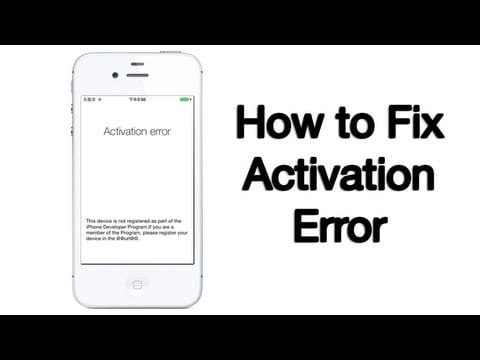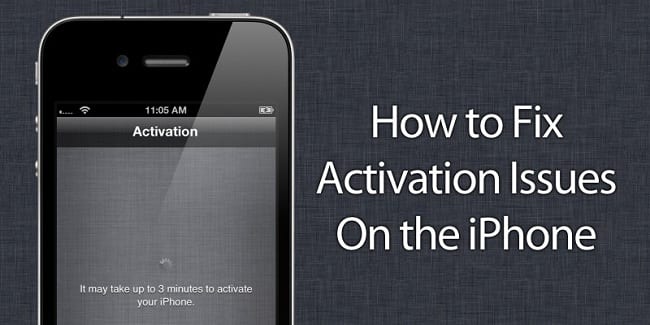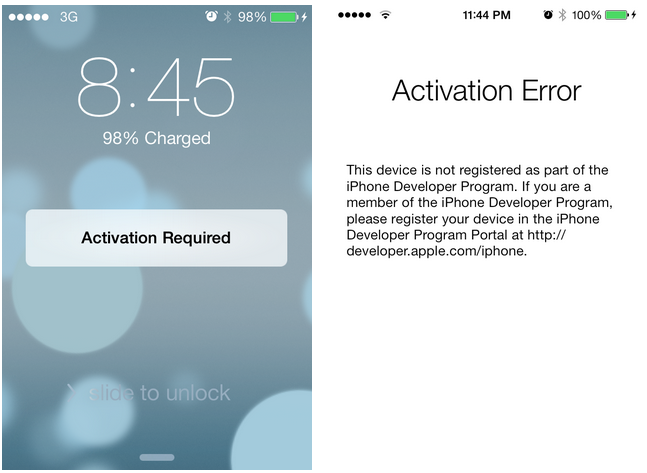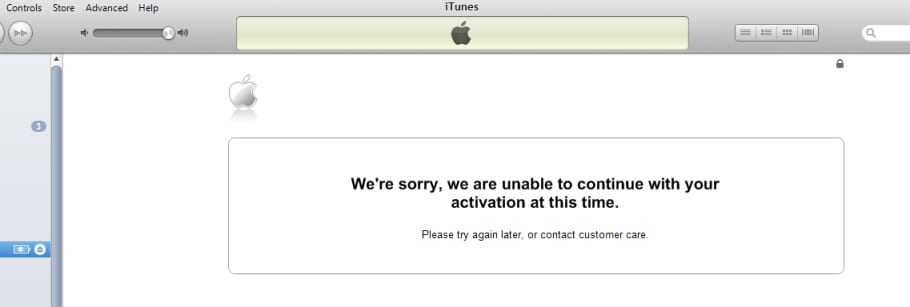4 out of 10 people face iPhone activation issues when they start the first time or update the firmware. When you multiply that number with the number of iPhone activations that take place each day, its huge. So what exactly should you do if you are one of those 4 people who face activation issues?
Do not panic, do not take take your iPhone has bricked and finally ‘Keep Calm and Activate your iPhone’:
First Step is to Wait
The first time you see this error, it’s better to wait. Chances are that the servers at Apple servers are busy or buggy which means the activation won’t go through. You should wait for a few minutes before trying again.
I’d also go as far as to remove the SIM from the tray and then re-inserting it onto the tray and then trying to go through the activation process again.
Second step is to Restart
It’s a known fact that restarting any piece of electronic fixes most of the issues. So the 2nd step is to try restarting your iPhone is going to be one of the simplest ways to try and fix the error. While it doesn’t instantly guarantee that your activation will go through smoothly, there’s a strong chance of that happening. You know how to restart: hold the power till the slider shows up and then slide it to turn off. And now, reboot your iPhone to try activating it again.
Third step is to check the Lock/Unlock SIM Status
In case nothing works, you should probably check to see if the problem is with the SIM-card / carrier. If you are trying to activate a different carrier on a locked iPhone (which hasn’t been unlocked yet), you’ll get the activation errors.
In these cases, you’ll have to call the carrier directly and ask them to activate your iPhone+SIM card. Most of the time, the support executive will guide you through the activation process. If you have an iPhone which was on a different carrier (earlier) and now you’re trying to activate a different carrier, you should know that the earlier carrier should’ve unlocked your iPhone.
Fourth is to check for Wifi / Network Issues
In most of the cases it’s the Wifi/network that’s causing the issue? If you have previously jailbroken any iOS device or have installed jailbreaking tool on your Mac or PC then check the Hosts file. Chances are that the network is blocking gs.apple.com on a couple of ports. To test this, you should get connected to a different Wi-fi source than the one you are using now.
Fifth is using iTunes
Before you do this part, make sure iTunes is updated, I repeat your iTunes is updated to the latest version. Once you have the latest version of iTunes, simply connect your iPhone to your computer via the USB cable. Turn it off and reboot – which triggers iTunes to open. (if it doesn’t open, manually open iTunes). Switching the USB ports also helps sometimes.
Once iTunes detects your iPhone, it might ask you to go through a few steps to activate your iPhone. Although this happens less frequently as most people activate directly on their iPhone, you might be able to fix the issue.
Lastly Restore your iPhone
If you tried and failed with all the above mentioned steps then the last resort is to restore your iPhone.
Turn off your iPhone and then connect to your computer.
Open iTunes and then switch your iPhone on. iTunes will tell you that it has detected an iPhone and would you like to restore your device. Yeah, we do need to restore the iPhone so go through the restore process.
Once restored, try activating the iPhone again.